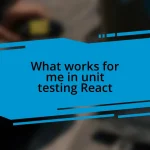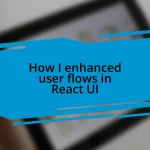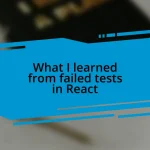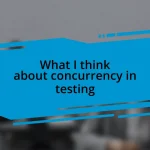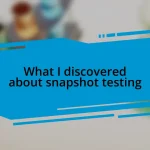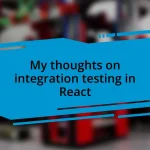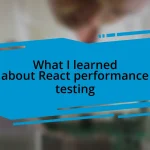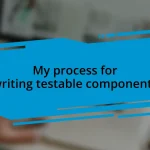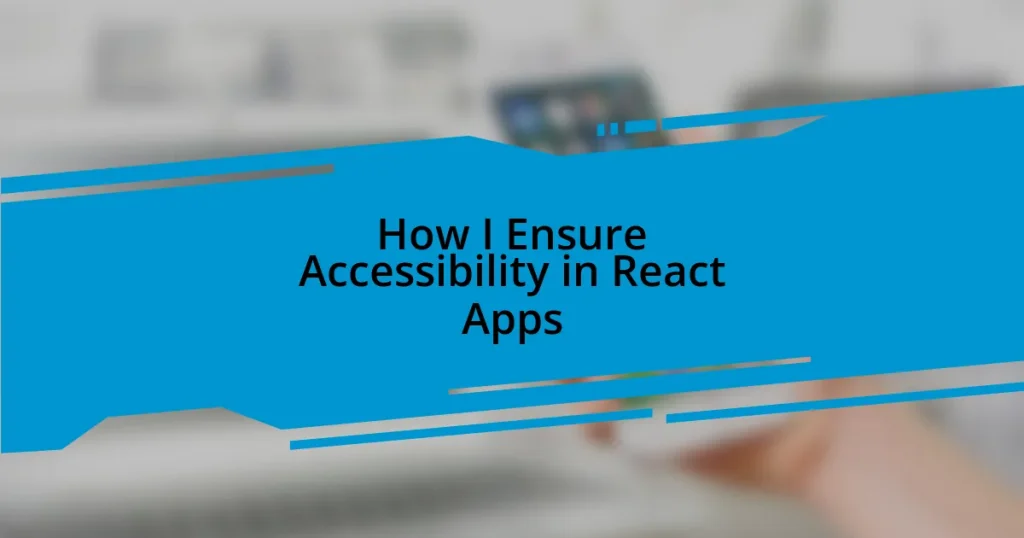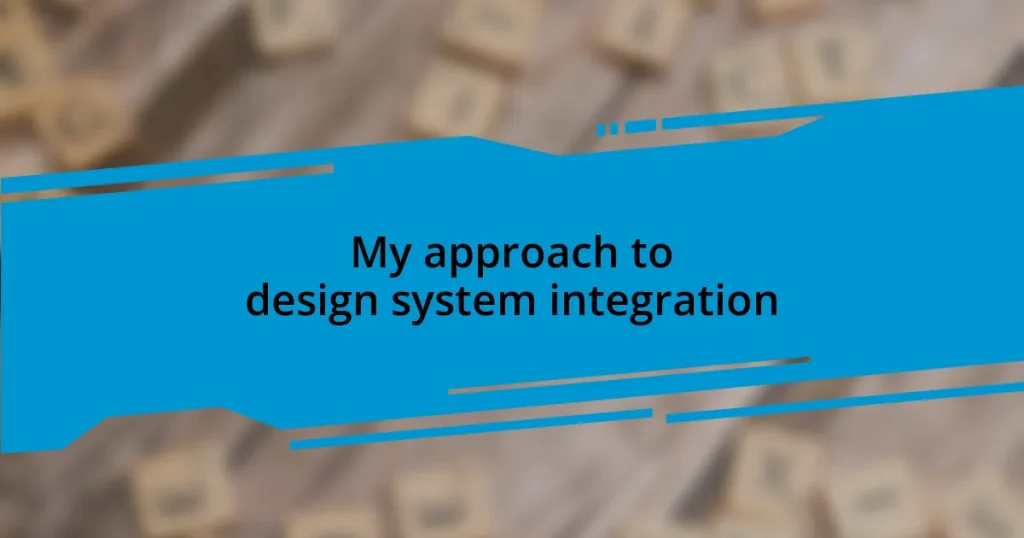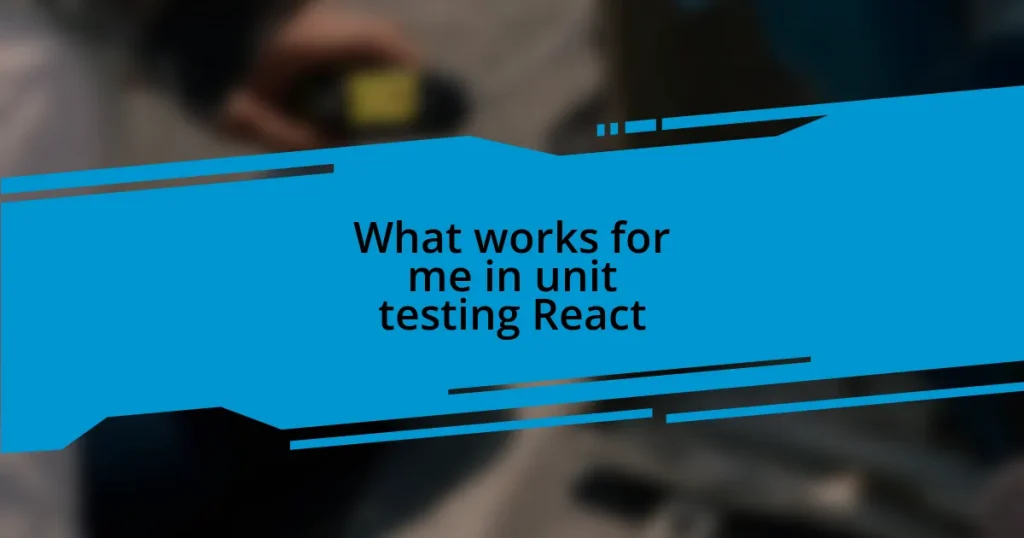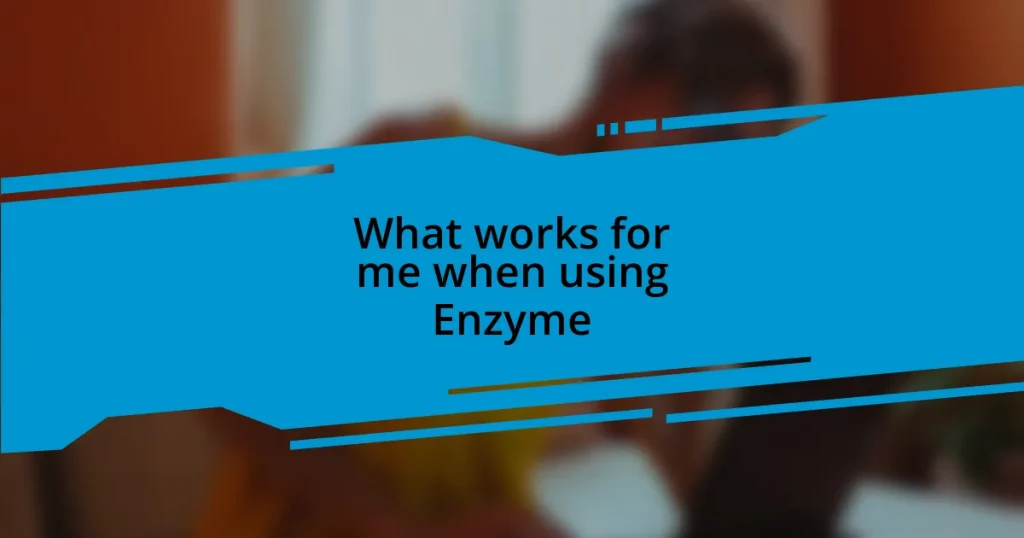Key takeaways:
- Understanding accessibility standards like WCAG and ADA is crucial for inclusive design in React applications.
- Key accessibility principles include using semantic HTML, effective focus management, and ensuring adequate color contrast.
- Common accessibility issues include misuse of ARIA roles, inadequate keyboard navigation, and neglect of accessibility attributes.
- Implementing clear labeling and ARIA properties in forms enhances usability and clarity, improving the overall user experience.
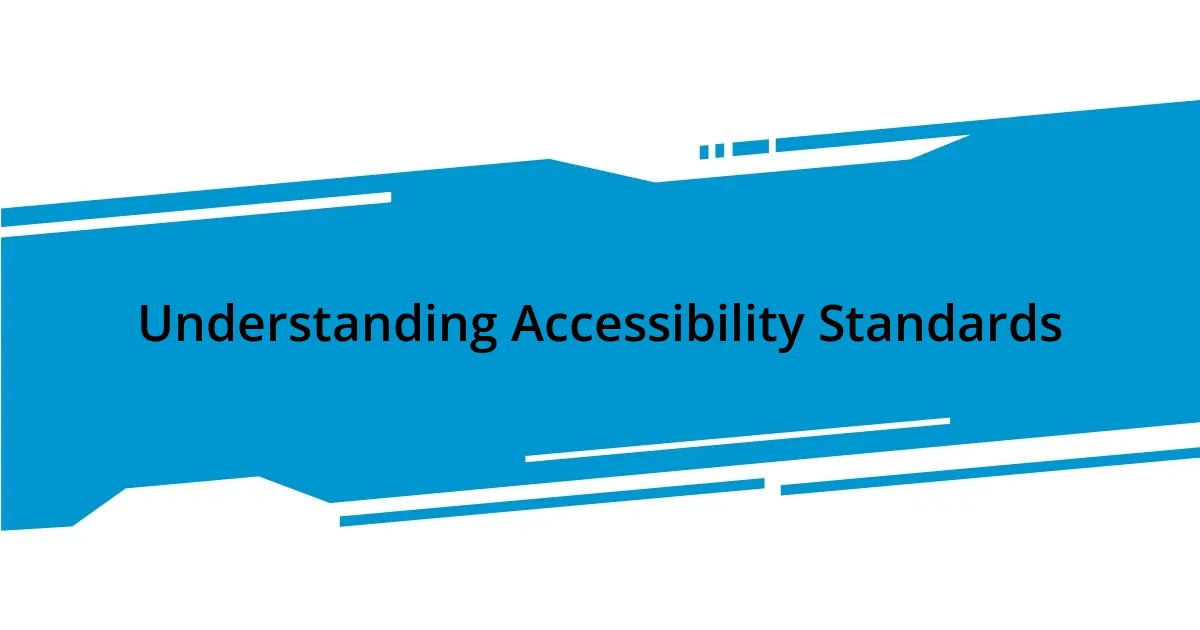
Understanding Accessibility Standards
Understanding accessibility standards is essential for creating inclusive React applications. When I first started my journey in web development, I was unaware of WCAG (Web Content Accessibility Guidelines), a set of guidelines I now consider vital. They help ensure that web content is accessible to a broader audience, including those with disabilities, and that realization transformed how I approached design.
I remember my first project where I overlooked keyboard navigation, assuming users primarily used a mouse. One day, a colleague shared their experience using only a keyboard due to mobility challenges. This moment sparked my curiosity about standardized practices like ARIA (Accessible Rich Internet Applications), which enhance user experience across different input methods. Wouldn’t it be frustrating to navigate a web app that excludes some users from fully engaging with its features?
Standards like the ADA (Americans with Disabilities Act) also guide developers in maintaining legal compliance. Understanding these requirements is crucial, not just for ethical responsibility but also to create a welcoming space where everyone can participate. It’s brought me immense satisfaction to see users engage with my apps seamlessly, knowing I contributed to making technology accessible to all.
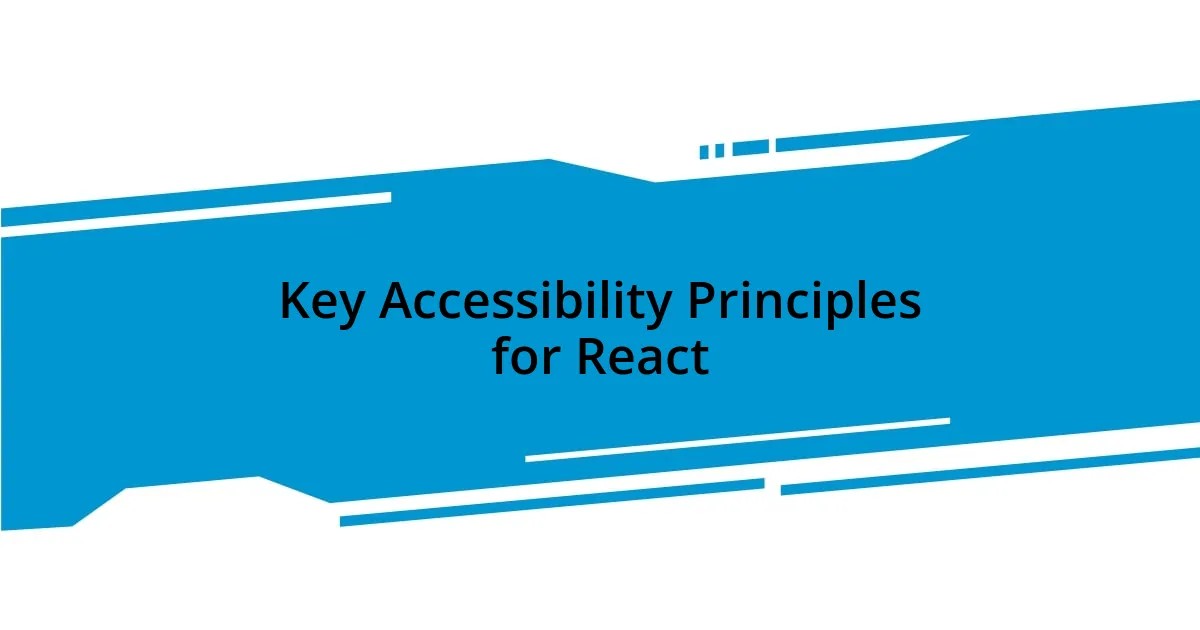
Key Accessibility Principles for React
Ensuring accessibility in React apps requires a solid grasp of several key principles. One vital principle is semantic HTML. Using proper HTML elements like <header>, <main>, and <footer> helps screen readers convey the structure of your application effectively. I remember a time when I was using divs and spans for everything until I realized how much easier it was for assistive technologies to interpret well-structured content. The moment I shifted my approach, I could see significant improvements in user interactions.
Another principle is managing focus within applications. I was once working on a project where users reported difficulty navigating through forms. This experience highlighted the importance of maintaining focus states, as users should be able to jump to the necessary input fields seamlessly. By utilizing techniques like tabindex and focus management libraries, I found that not only were users happier, but the flow of the app became far more intuitive.
Finally, color contrast is a crucial factor. It’s amazing how often developers overlook this while building visually stunning interfaces. During a recent project, I had to shift some UI elements to ensure text stood out against the background. When I received feedback from users who had visual impairments about how much easier it became to read the content, I felt a rush of satisfaction knowing I had made a difference in their experience.
| Accessibility Principle | Description |
|---|---|
| Semantic HTML | Using proper HTML elements for better screen reader understanding. |
| Focus Management | Ensuring easy navigation through input fields and interactive elements. |
| Color Contrast | Maintaining sufficient contrast for readability, enhancing visual clarity. |
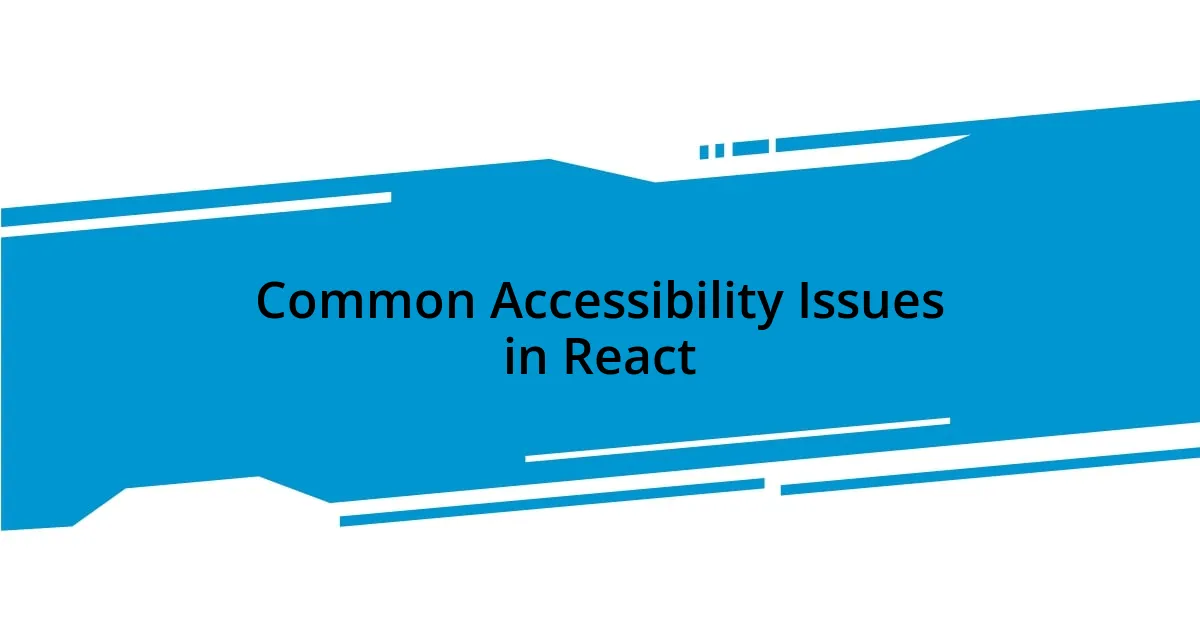
Common Accessibility Issues in React
React applications can sometimes encounter common accessibility issues that can significantly impede the user experience. One such issue is the improper use of ARIA roles. Early in my development career, I encountered a situation where I used ARIA attributes without fully understanding their purpose. It became clear to me that these attributes should enhance, not replace, native HTML elements. Misuse can lead to confusion for screen readers, as they may provide conflicting information about the interface. This experience taught me the importance of striking a balance between ARIA and semantic HTML.
Another prevalent problem is poor keyboard navigation. Early on, I struggled with creating a complete experience for keyboard users while building a complex form interface. I recall a user testing session where I noticed a participant struggling to navigate. That experience opened my eyes to the necessity of ensuring every interactive element could receive focus. Here are a few common accessibility issues in React apps:
- Misuse of ARIA Roles: Improper application can confuse assistive technologies.
- Inadequate Keyboard Navigation: Some elements may be inaccessible without a mouse.
- Neglecting Accessibility Attributes: Failing to include labels or descriptions can hinder user experience.
- Inconsistent Focus Management: Users can lose their place if focus handling isn’t properly implemented.
These oversights can lead to frustrated users and ultimately affect app adoption. Being aware of these issues and working to resolve them has become a cornerstone of my development process.

Tools for Testing React Accessibility
When it comes to testing accessibility in my React applications, I rely heavily on specific tools that provide invaluable insights. One of my favorites is the Axe Accessibility Checker. I was amazed by how easy it was to integrate into my development workflow. Just installing this browser extension gave me instant feedback on potential accessibility issues as I navigated through my app. It’s like having a second pair of eyes that catch what I often miss.
Another essential tool is React Testing Library combined with jest-axe. I remember the first time I set up automated tests for accessibility in a project. It felt liberating to run tests that checked for violations before deploying my code. I could practically hear the collective sigh of relief from users as they accessed a more inclusive experience. Seeing those tests pass gave me confidence that I was on the right track toward creating a user-friendly environment.
If you’re looking for a more hands-on approach, consider using VoiceOver or NVDA for real-world testing. I vividly recall a session where I navigated my app using only a screen reader. The experience was eye-opening; I discovered elements that were visually appealing but utterly confusing without proper instructions. This led me to realize that user testing with assistive technologies is crucial for identifying those subtle yet impactful accessibility issues. How would you want your app to make someone feel? Testing with real users can help ensure that you’re not just meeting guidelines but genuinely enhancing the experience for everyone.
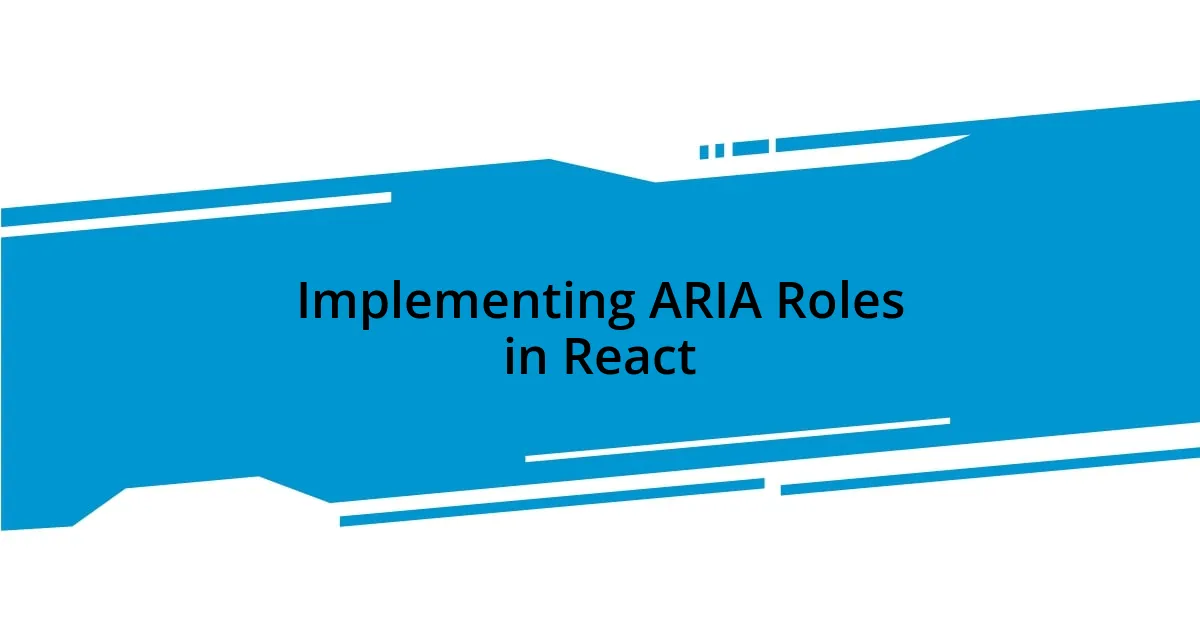
Implementing ARIA Roles in React
Implementing ARIA roles in React requires a thoughtful approach to ensure that they’re truly beneficial. I remember a time when I mistakenly applied overly broad roles to my components, thinking they would enhance accessibility. Instead, I realized they added layers of complexity that confused user interactions, particularly for screen readers. It became evident to me that each ARIA role should be applied purposefully, supporting the semantics and functionality of native HTML elements.
While integrating ARIA roles, I make it a practice to always test the actual experience for users relying on assistive technologies. One particular incident stands out vividly in my memory: I had defined a button with an ARIA role that suggested it was interactive, even though it wasn’t properly defined in HTML. The realization hit me hard as I watched a user struggle to engage with an interface that was meant to be straightforward. This drove home the lesson that if a component acts like a button, it should be coded as a button, providing the expected behavior without relying too heavily on ARIA roles.
It’s also crucial to remember that ARIA roles should never be a substitute for good semantic HTML. Integrating additional roles should supplement the existing structure. In a recent project, I had the chance to revisit some legacy code that heavily relied on ARIA attributes but neglected proper HTML semantics. I felt a rush of pride when I transformed that part of the application by removing unnecessary ARIA roles, leading to a significantly improved user experience. Have you ever thought your app was accessible, only to discover it wasn’t? Balancing ARIA with semantic HTML has changed my perspective on accessibility in a profound way.
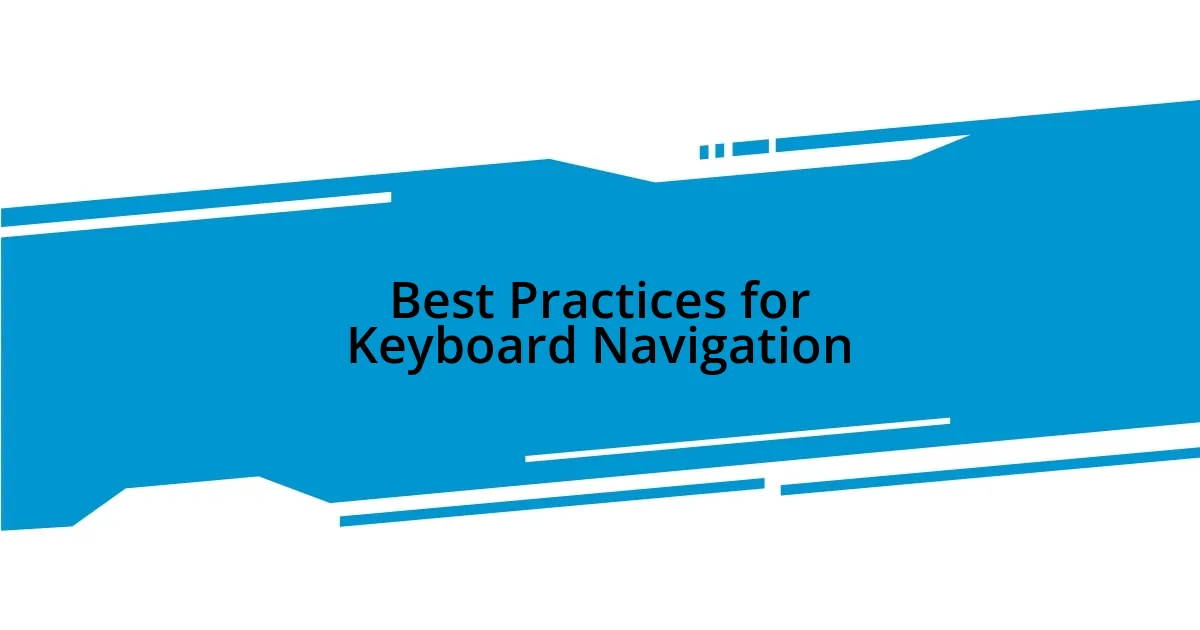
Best Practices for Keyboard Navigation
To ensure effective keyboard navigation in my React apps, I always start by implementing the tabindex attribute for custom interactive elements. I recall an instance where I built a fully custom dropdown menu but forgot to add a tabindex. Users relying on keyboards found it impossible to access, effectively locking them out of an essential feature. This experience taught me the importance of enabling focus on all actionable elements to create a seamless navigation experience.
Another practice I adhere to is providing clear visual focus styles for elements. I remember the frustration when a project I worked on lacked clear focus indicators. Navigating through with the keyboard felt like wandering in the dark. After adding styles that highlighted focused elements, the difference was remarkable; users could easily track their position, which immediately elevated accessibility. Have you ever tried to navigate without a clear indication of where you are? That’s why clear focus indicators are not just helpful; they are essential.
Lastly, I make it a point to ensure that all interactive elements are reachable via the keyboard. I once overlooked a link hidden behind a modal, which was entirely keyboard inaccessible. The disappointment of realizing this during user testing was palpable. It reinforced my belief that every interaction should be considered from a keyboard user’s perspective. By testing the flow myself, I can often catch these oversights before they affect others. How do you guarantee that every part of your app is just a tab away? Keeping user experience at the forefront pushes me to create a more inclusive design right from the start.
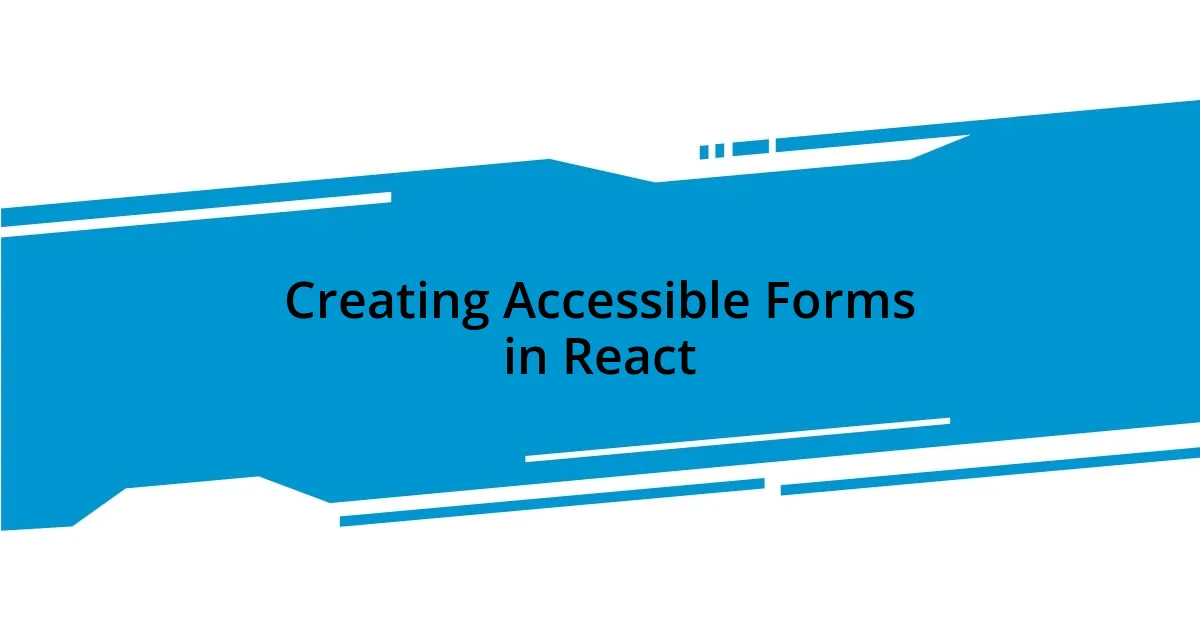
Creating Accessible Forms in React
Creating accessible forms in React is a critical aspect of enhancing user experience, and I often reflect on my journey with this. There was a time when I had an elaborate form with multiple components, and I assumed labeling was enough to make it accessible. However, I quickly learned through user feedback that I needed to include <label> elements correctly associated with their corresponding inputs. This simple adjustment clarified the relationship between labels and fields, significantly helping screen reader users navigate the form.
I also prioritize using aria-* properties to improve form usability, especially in intricate scenarios like validating input. In a project, I developed a registration form that provided real-time validation feedback. Initially, the error messages popped up without any context for screen readers, resulting in confusion and frustration. By implementing aria-live regions to announce changes, I transformed the user experience. The delight on users’ faces as they could finally understand and correct their entries left a lasting impression on me. Isn’t it amazing how just a few tweaks can shift the entire experience for someone relying on those technologies?
Moreover, I make it a point to ensure that all form submission buttons are easily accessible and understandable. When I first started, I used generic labels like “Submit,” which didn’t give users any information about what they’d be submitting. One project, in particular, challenged me when I faced a situation where different forms needed distinct submit labels, yet I had kept them uniform. The realization hit hard during user testing when I noticed users hesitating. Following that experience, I learned to craft buttons with clearer labels such as “Sign Up” or “Place Order,” offering users much-needed clarity and a sense of control over their actions. What do you think happens when users don’t know what to expect from a button? A well-labeled button can make all the difference in guiding users confidently through the form.