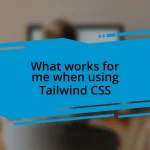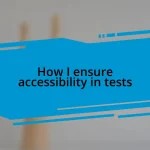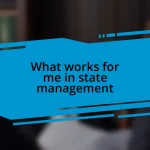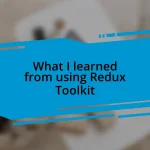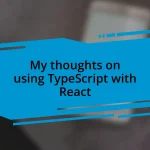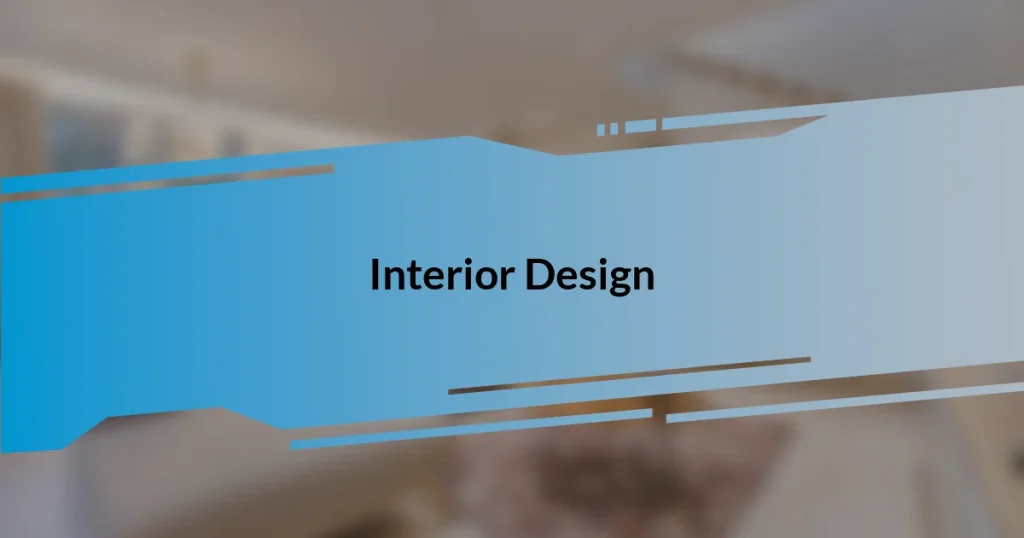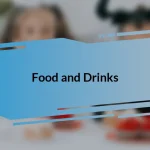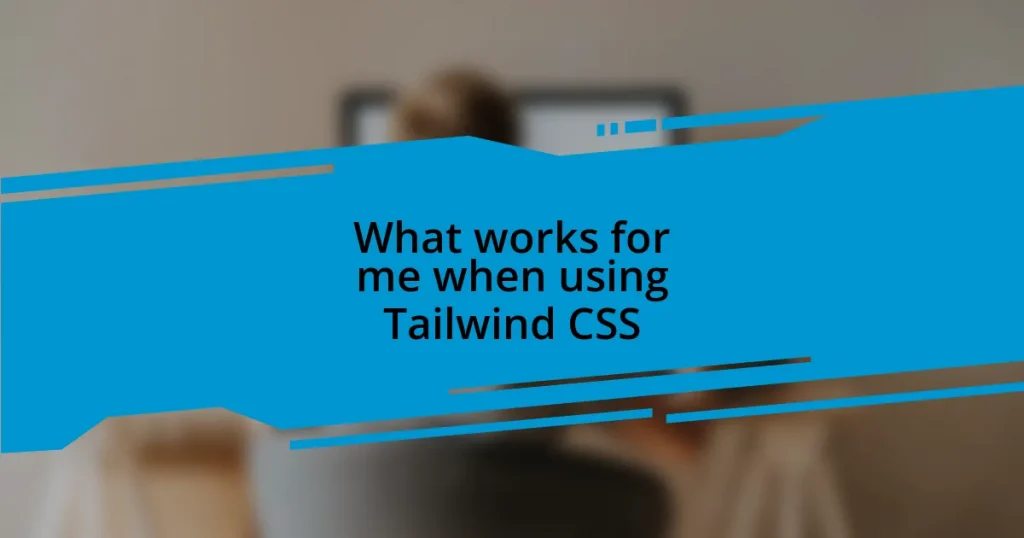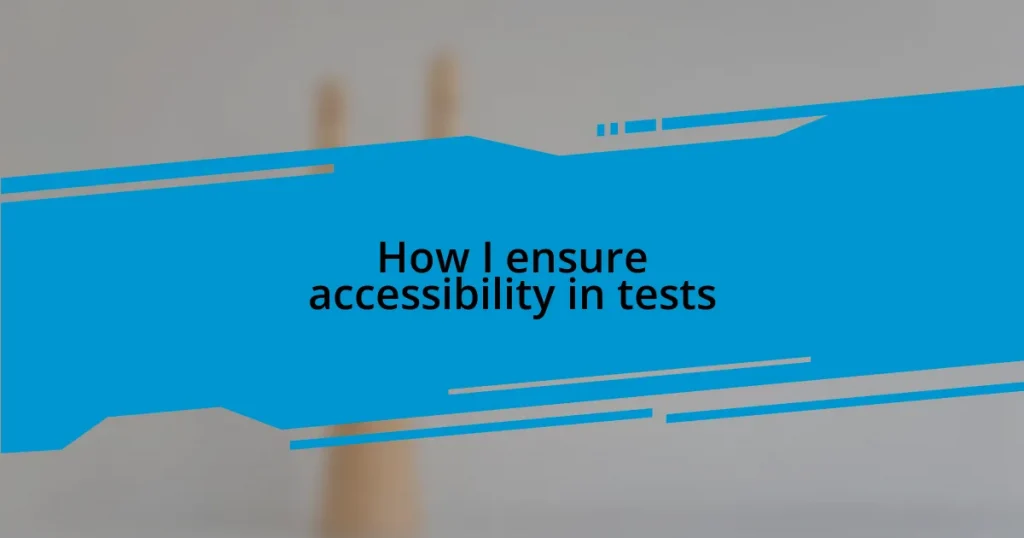Key takeaways:
- Adopting accessibility principles involves empathy and understanding diverse user needs, prompting the use of semantic HTML and proper roles for enhanced navigation.
- Effective identification of accessibility challenges requires observing user interactions and focus on keyboard navigation, color contrast, ARIA roles, alt text, and clear error messaging.
- Continuous improvement in accessibility is fostered through collaboration, staying informed on guidelines, and engaging with user feedback, emphasizing that accessibility is an ongoing journey.
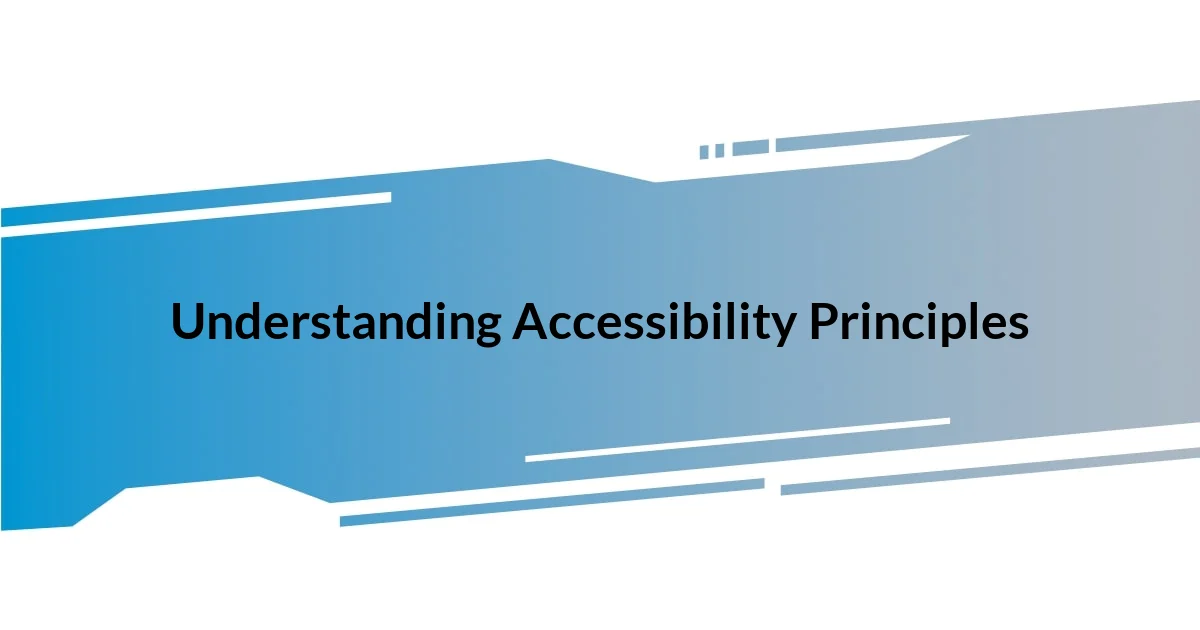
Understanding Accessibility Principles
Accessibility principles hinge on creating designs that cater to all users, regardless of their abilities. I remember when I first realized this in a project where a visually impaired friend struggled to navigate my app. It hit me hard—how could I have overlooked something so critical?
Designing with accessibility in mind means considering diverse users; it’s about empathy and understanding that everyone deserves equal access. Whenever I create components, I now ask myself, “What barriers might my users face?” This simple question has transformed my approach, allowing me to build more inclusive experiences.
One of the key aspects of accessibility is the use of semantic HTML. I once overlooked this detail, and my app’s screen reader compatibility suffered greatly as a result. It’s amazing how a few simple tags can dramatically enhance the user experience, making navigation intuitive for those who rely on assistive technology. Have you ever thought about how impactful such small changes can be?
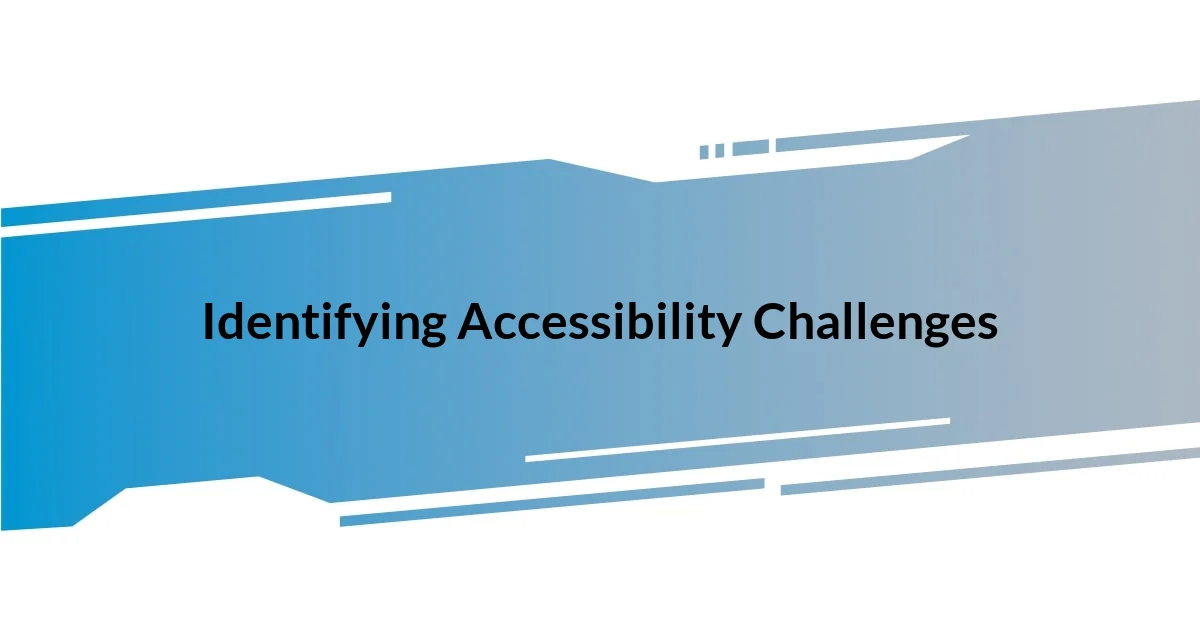
Identifying Accessibility Challenges
Identifying accessibility challenges begins with observing how users interact with your app. I remember sitting with a colleague who relies on keyboard navigation. As she attempted to utilize my application, it became painfully clear that I hadn’t considered crucial tab order. It’s moments like these, where the flaws in my design are laid bare, that truly drive home the importance of user testing.
To effectively identify accessibility challenges, I recommend focusing on the following areas:
- Keyboard Navigation: Can all functions be accessed without a mouse?
- Color Contrast: Is there sufficient contrast between text and background colors?
- ARIA Roles: Are proper Accessible Rich Internet Applications (ARIA) roles utilized throughout the app?
- Alt Text: Are all images and icons accompanied by meaningful alt text?
- Error Messaging: Are error messages clear and accessible to all users?
Reflecting on these elements has not only improved my applications but has also deepened my empathy for users facing these challenges. Every tweak and adjustment I make stems from a place of genuine concern for inclusivity.

Implementing Semantic HTML
Implementing semantic HTML has been a game-changer for enhancing accessibility in my React apps. I started using elements like <header>, <nav>, and <footer> instead of generic <div> tags. Initially, I underestimated the power of these semantic tags until I observed how they helped screen readers to navigate my app’s structure with grace. The clarity these tags provide truly empowers users who depend on assistive technology.
In a recent project, I decided to incorporate the <article> and <section> tags to give content a clear hierarchy. It was exciting to see how users could distinguish between different content areas effortlessly. When I watched a user with visual impairments interact with my app, their ease of navigation brought a sense of accomplishment that was deeply fulfilling. It reminded me that these small adjustments can lead to significant positive impacts on accessibility.
To illustrate, I’ve compared semantic elements with their non-semantic counterparts in the table below. Each choice reflects my growing understanding of accessible design principles, ensuring that all users can engage meaningfully with the content.
| Semantic Element | Non-Semantic Element |
|---|---|
| <header> | <div class=”header”> |
| <nav> | <div class=”nav”> |
| <article> | <div class=”article”> |
| <section> | <div class=”section”> |
| <footer> | <div class=”footer”> |
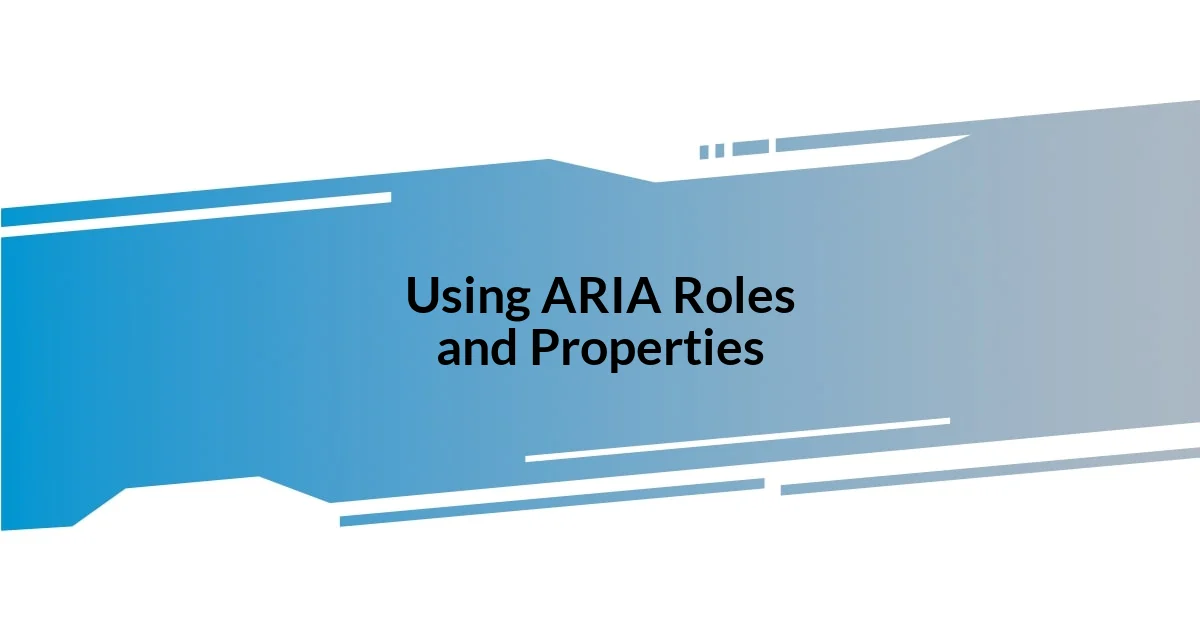
Using ARIA Roles and Properties
Using ARIA roles and properties has been a transformative experience in enhancing the accessibility of my React applications. When I first delved into ARIA (Accessible Rich Internet Applications), I realized that proper roles can turn a confusing user interface into a navigable space. For instance, during a project where I implemented ARIA landmarks like role="navigation" and role="main", I noticed that screen reader users navigated my app with a newfound ease. Have you ever seen someone struggle with a complicated layout? It can be heart-wrenching. By using ARIA roles, I felt like I was giving them a map to explore my app effortlessly.
I learned the importance of ARIA properties through trial and error. Initially, I was hesitant to use attributes like aria-labelledby and aria-hidden, fearing I might complicate things further. However, once I applied aria-labelledby to label critical components, I saw how it provided context that was previously missing. One evening, I received feedback from a user who shared how these improvements made navigating my app feel like a stroll in a park rather than an uphill climb. That kind of affirmation fuels my commitment to creating accessible user experiences.
Reflecting on the journey, I’ve embraced a mindset where accessibility isn’t just an afterthought—it’s woven into the fabric of my development process. My perspective on ARIA has evolved from skepticism to appreciation as I now see it as a bridge between complex web elements and the users who rely on them. As you think about your approach, consider: how can ARIA enhance your application’s usability for everyone? Each role and property I’ve integrated has become a piece of that important puzzle, ensuring inclusivity is at the forefront.
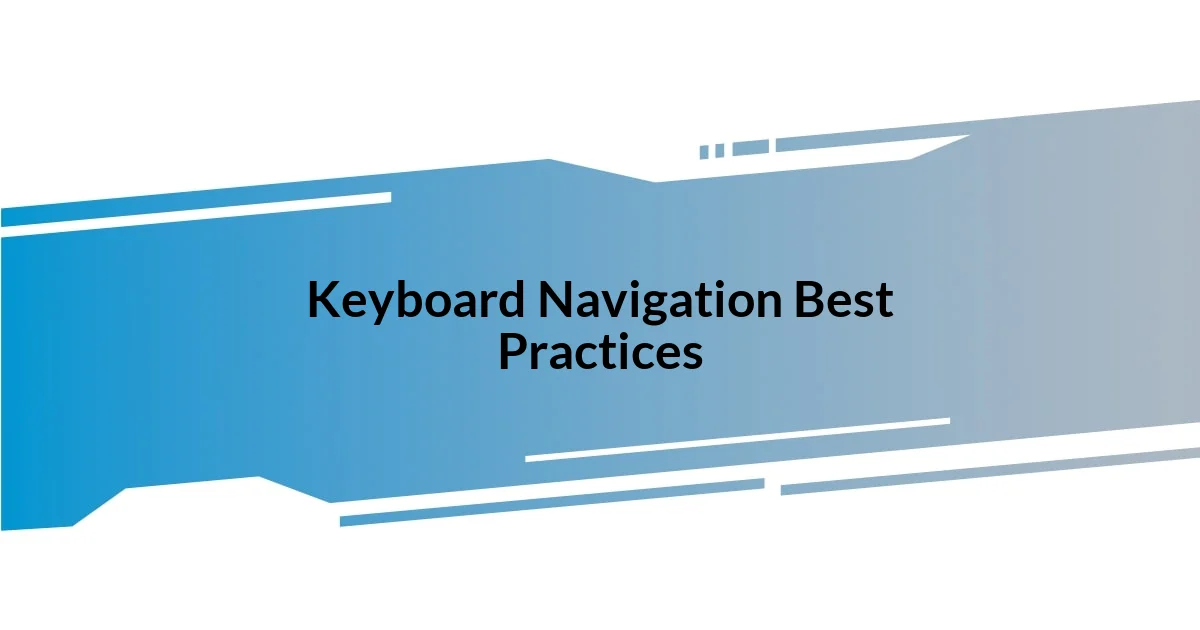
Keyboard Navigation Best Practices
When it comes to keyboard navigation, I’ve learned that clarity is key. I ensure that all interactive elements are accessed via the keyboard seamlessly. For instance, I once focused on making a complex form fully keyboard-navigable, and it was enlightening to see how users could tab through inputs without feeling lost. I remember a user complimenting me on how easy it was to complete a task, and it drove home the idea that intentional design can truly elevate the user experience.
I advocate for logical tab order, which prevents confusion and promotes a smooth navigational flow. During a recent project, I mapped out the tab sequence on paper before implementing it. This step allowed me to visualize the experience and avoid awkward jumps. It’s a small detail, but have you ever felt the frustration of being bounced around a page? Thoughtfully designing tab order can be a simple yet powerful way to enhance that experience.
Another practice I follow is providing visible focus indicators for all interactive elements. Initially, I didn’t see the importance until I observed how users relied on these indicators to know where they were within the app. One memorable moment was when a friend who uses keyboard navigation for accessibility mentioned how invisible focus styles made him feel uncertain. By simply applying custom styles, it was rewarding to see that little change dramatically improve his navigation confidence and overall experience.
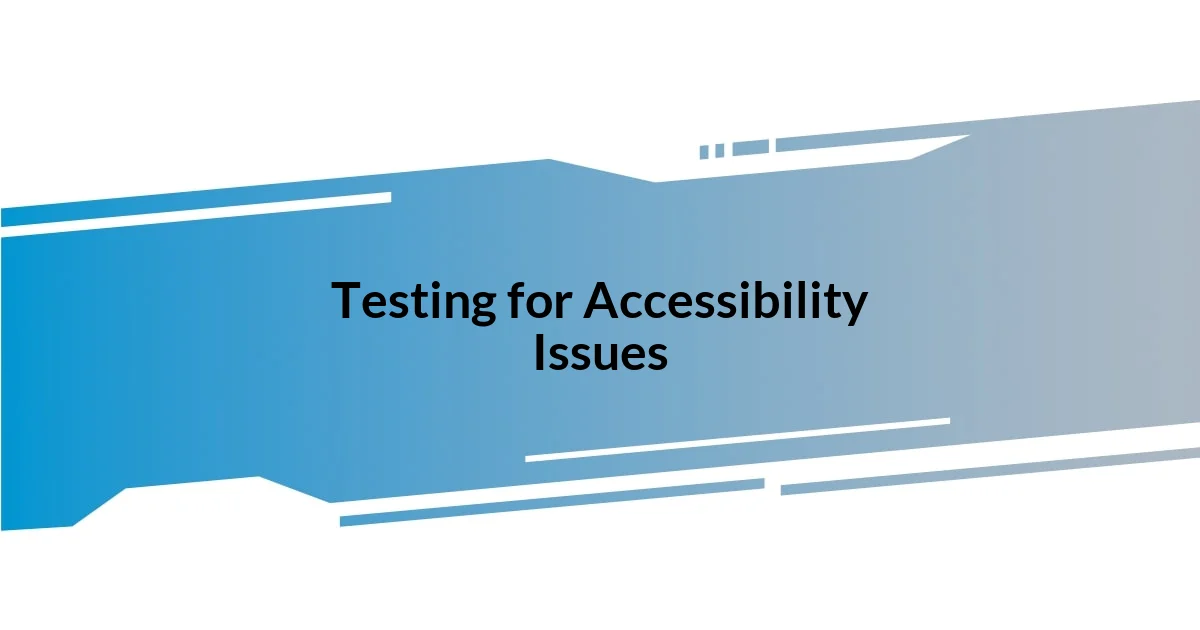
Testing for Accessibility Issues
Testing for accessibility issues is an essential step in my development workflow that I’ve grown to value immensely. I typically begin with automated tools like axe or Lighthouse to catch glaring accessibility problems. That first pass often reveals straightforward issues, such as missing alt attributes for images or improper heading structures. However, I learned early on not to rely solely on these tools; they can miss nuanced interactions or structural challenges that real users might face.
After running these automated tests, I dive into manual testing. I take the time to navigate my app using only a keyboard and screen reader software. This personal experience has often been an eye-opener. I vividly remember one day, while testing a dropdown menu, how awkward it felt to navigate through options that weren’t announced correctly by the screen reader. It struck me that it’s not just about passing tests—it’s about feeling the user experience firsthand. Have you ever tried to use an app and felt completely lost? That’s the moment when I knew I had to make a change.
Lastly, gathering feedback from users with disabilities is invaluable. By involving them during the testing phase, I receive insights that tools and my own observations might overlook. One time, a user pointed out that certain labels were unclear, leading to confusion while trying to fill out a form. Their feedback transformed my approach, making me realize that authentic experiences can guide design decisions in impactful ways. Also, it encourages a continuous improvement mindset—accessibility isn’t a one-time check; it’s an ongoing journey we embark on together.
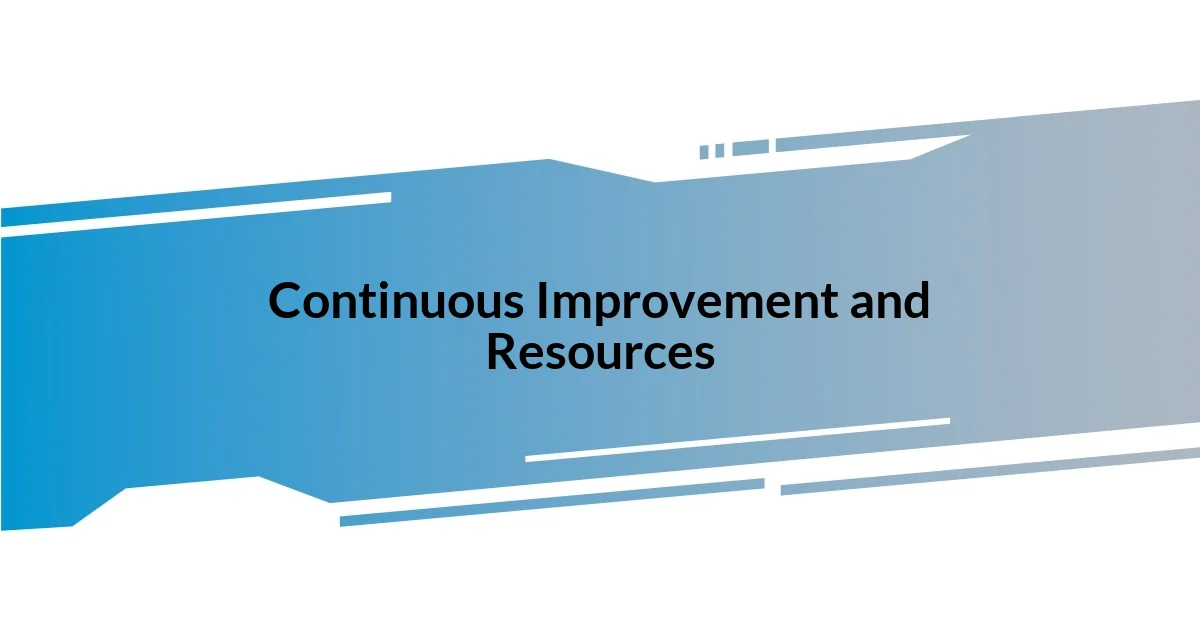
Continuous Improvement and Resources
Continuous improvement in accessibility shouldn’t feel like a daunting task; instead, I view it as a chance to better understand user needs. For instance, I recently joined an online workshop focused on inclusive design. It was refreshing to hear from other developers and disability advocates, each sharing their unique perspectives. I’ve often wondered—what better way to learn than from those who use our applications every day?
I also make it a practice to keep an eye on updates in accessibility guidelines. About a year ago, I stumbled upon the Web Content Accessibility Guidelines (WCAG) updates while browsing through developer forums. I realized how important it is to stay informed, as even minor changes can significantly impact how we design our React apps. Have you ever taken a moment to revisit guidelines only to uncover valuable insights you missed the first time around?
Furthermore, I utilize various online communities and resources. I often engage in discussions within Slack channels and forums, where accessibility professionals share tips and best practices. Just the other day, I came across a detailed case study about an app redesign centered on accessibility. It offered practical strategies I hadn’t considered before. It’s rewarding to find a network that supports my growth and fosters a culture of continuous improvement in accessibility.