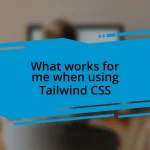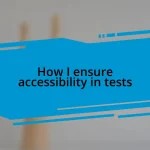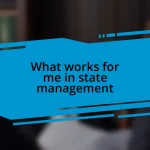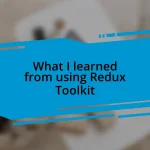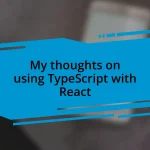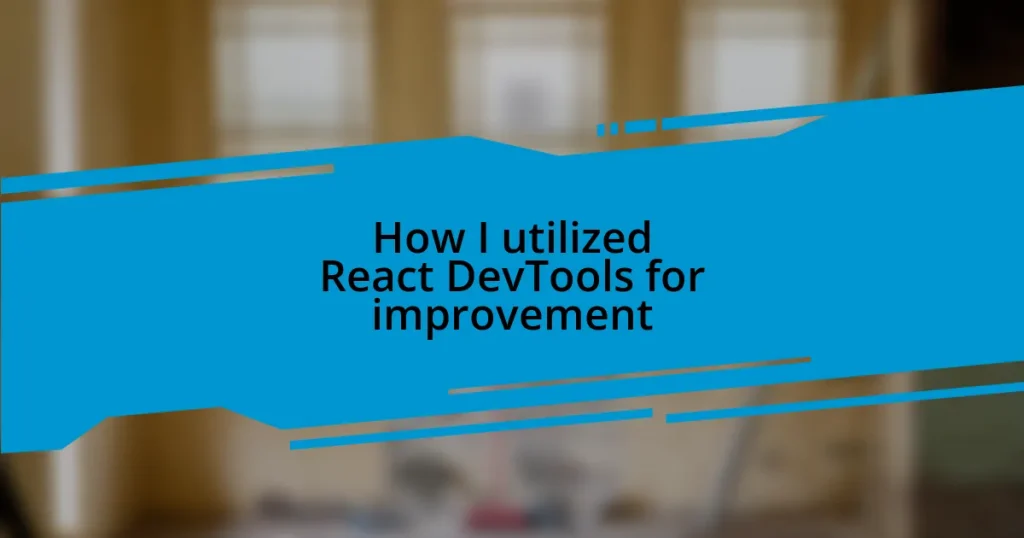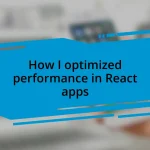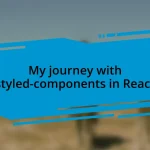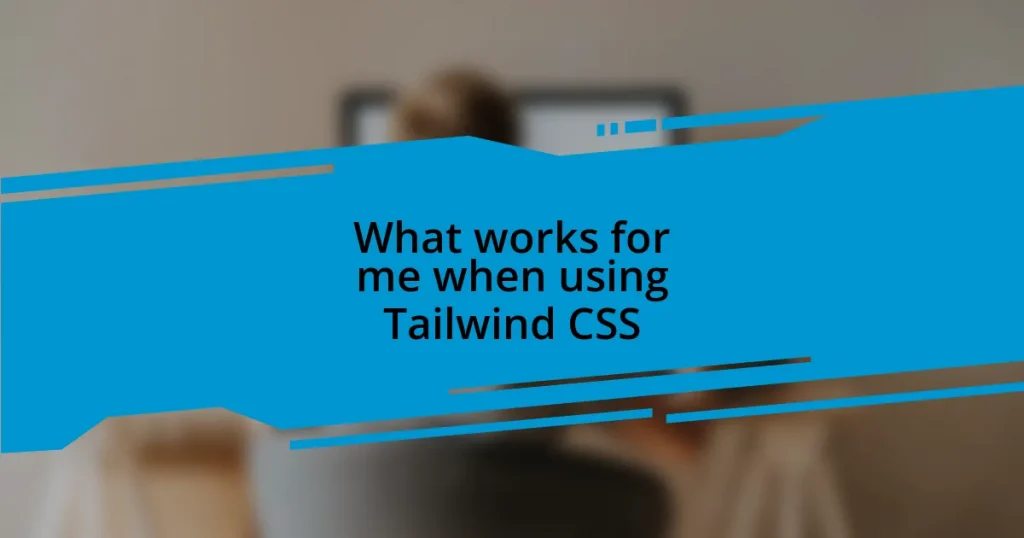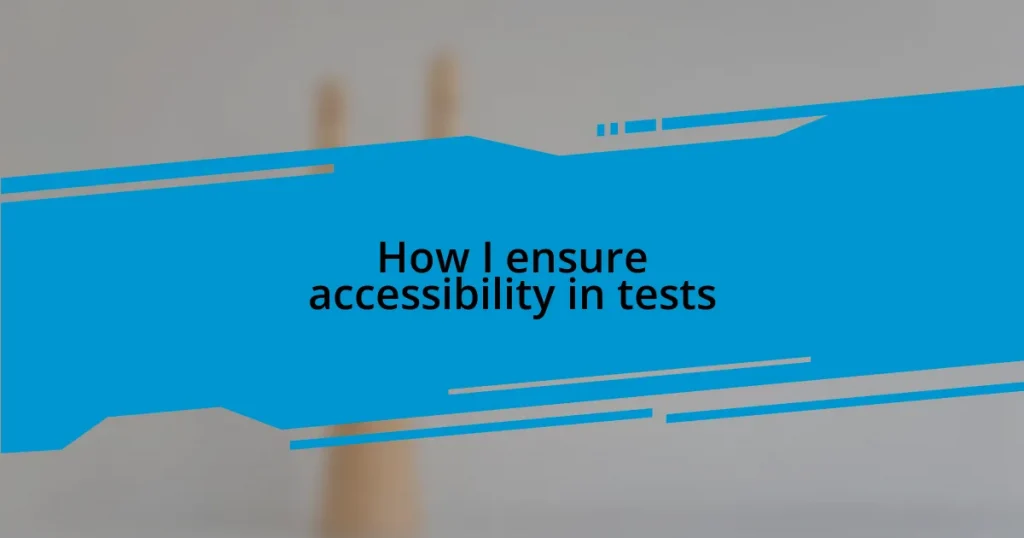Key takeaways:
- React DevTools provides insights into component hierarchy, allowing developers to identify unnecessary re-renders and streamline their applications.
- The Profiler tool enables detailed performance analysis, revealing bottlenecks and empowering developers to optimize component efficiency.
- Real-time inspection of state and props helps in debugging, highlighting how changes affect component behavior and promoting better state management practices.
- Regularly utilizing and documenting findings from React DevTools enhances debugging skills and contributes to smoother user experiences in future projects.
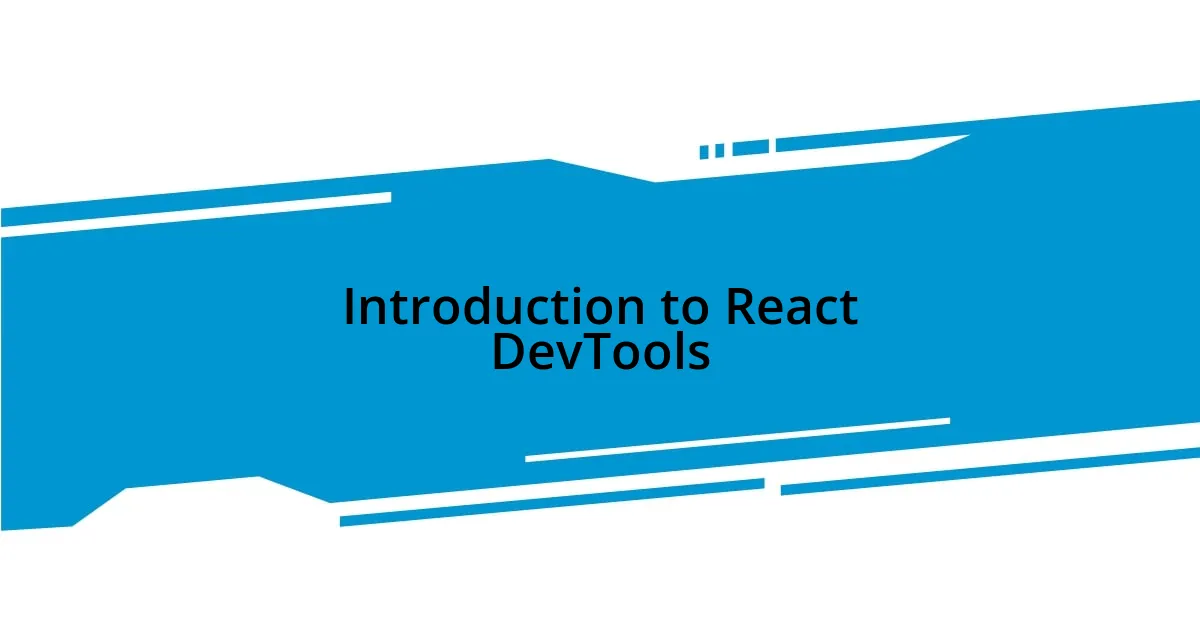
Introduction to React DevTools
React DevTools is an essential tool for anyone working with React applications. From my experience, diving into this extension was like unlocking a treasure chest of insights about my components. Have you ever wished you could see what’s happening under the hood of your app? That’s exactly what this powerful tool offers.
One of the features I find particularly enlightening is the component tree visualization. I remember one late evening, frustrated with a performance hiccup in a project. As I navigated through the hierarchy of my components using DevTools, it felt like piecing together a puzzle. The way it highlights re-renders really opens your eyes to how often certain components are updating.
With React DevTools, not only can you inspect props and state, but you also have the ability to track the flow of data throughout your app. It’s fascinating to see how different components interact in real-time. Have you ever wondered how efficiently your app handles state? Using this tool, I was able to optimize my app’s performance significantly, which left me feeling accomplished and proud.
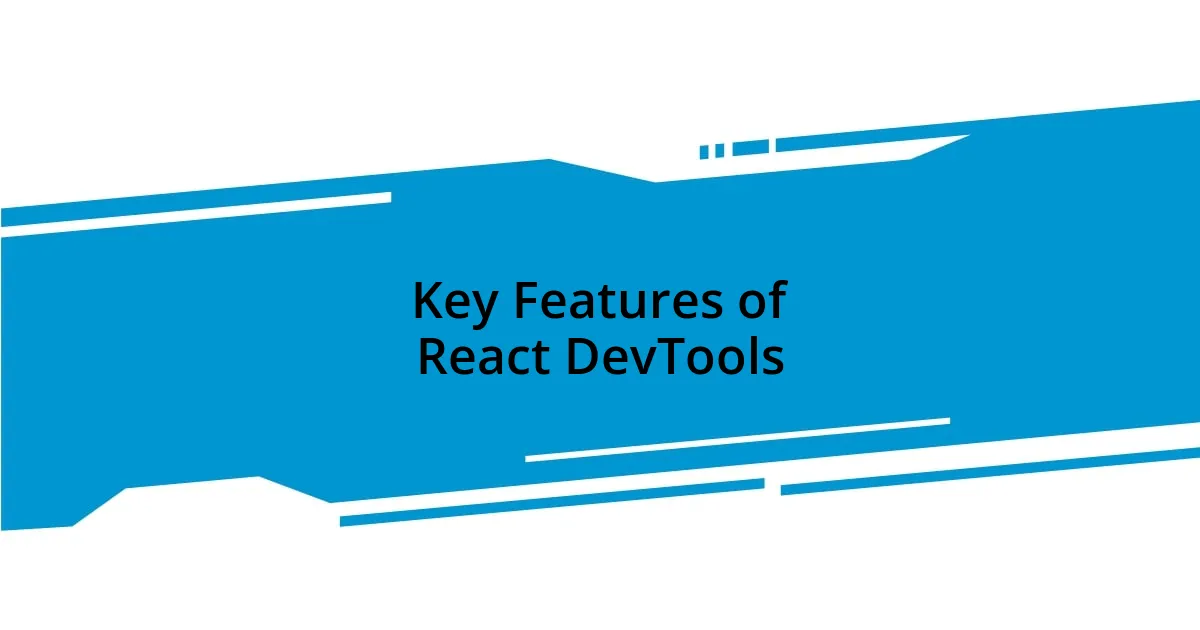
Key Features of React DevTools
The ability to inspect the component hierarchy is a standout feature of React DevTools. I still vividly recall the first time I spotted an unexpected component in the tree. It clued me in on some unnecessary renders that I hadn’t even considered before. Understanding the relationships between my components helped me streamline my app and reduce its overall complexity significantly.
Another key feature is the ability to view the component’s state and props in real-time. There was a particular instance where I was debugging a form in my app. I utilized DevTools to check the current state and realized that a small typo was causing the entire form submission to fail. The reassurance of identifying the problem right away made me appreciate how integral React DevTools can be in troubleshooting.
One of the less obvious, yet incredibly useful features, is the profiling tool. This allows you to measure the performance of your application in a more granular way. I remember a project where performance seemed adequate, but the profiling revealed a bottleneck that was easy to fix. Having access to such detailed metrics made me feel empowered, turning a vague sense of performance issues into concrete data that I could act upon.
| Feature | Description |
|---|---|
| Component Hierarchy | Visual representation of the tree structure, helping identify unnecessary renders. |
| State and Props Inspection | Real-time viewing that allows developers to debug issues directly in the component’s props and state. |
| Profiling Tool | Measures performance metrics to pinpoint bottlenecks for optimization. |
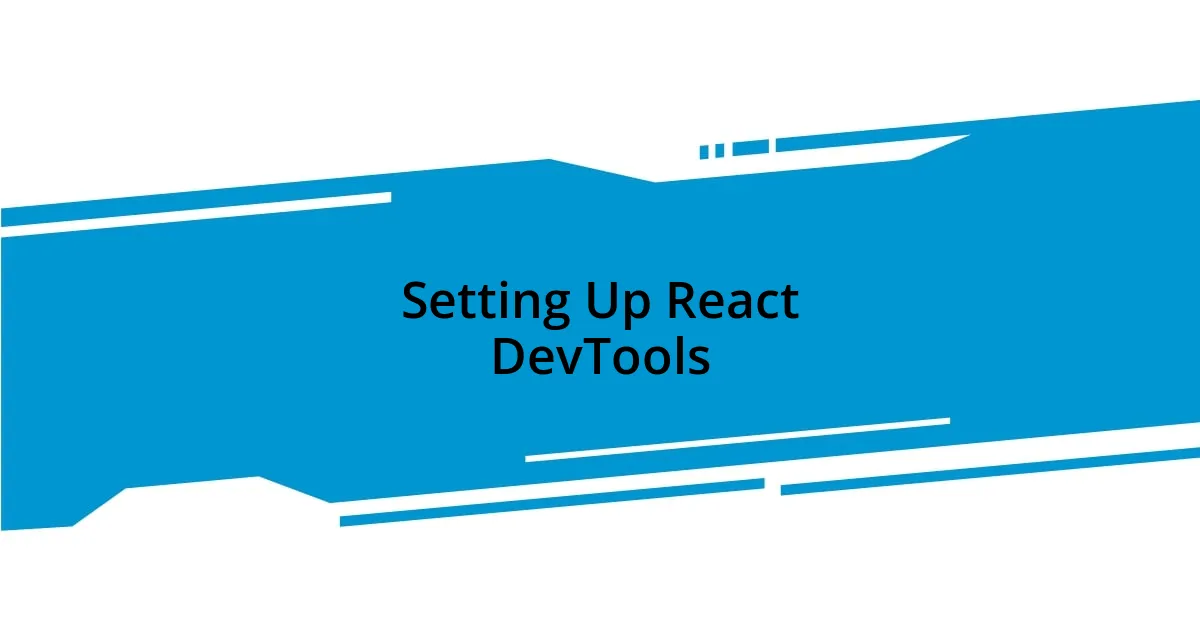
Setting Up React DevTools
Setting up React DevTools is surprisingly straightforward, and I remember feeling a sense of excitement as I embarked on this journey. First, you need to install the extension for your preferred browser, either Chrome or Firefox. Once installed, you simply refresh your application, and voilà! The React tab appears in your developer tools, ready for exploration. In my case, the moment I saw that new tab, I felt like I had opened a portal into a new dimension of my app’s inner workings.
- Install the React DevTools extension from the Chrome Web Store or Firefox Add-ons.
- Refresh your React application to make the React tab visible in the browser’s developer tools.
- Start exploring the component tree, props, and state in real-time.
I remember the first time I set it up; it was like flipping a switch on a complex machine I had been trying to decode. I felt an adrenaline rush as I navigated my app’s components with ease, uncovering insights I hadn’t grasped before. The power of having such a detailed view was exhilarating—akin to finding a cheat code that opened up a world of possibilities for performance improvements and debugging. Setting it up took mere minutes but altered my workflow dramatically, making me feel more in control of my projects.
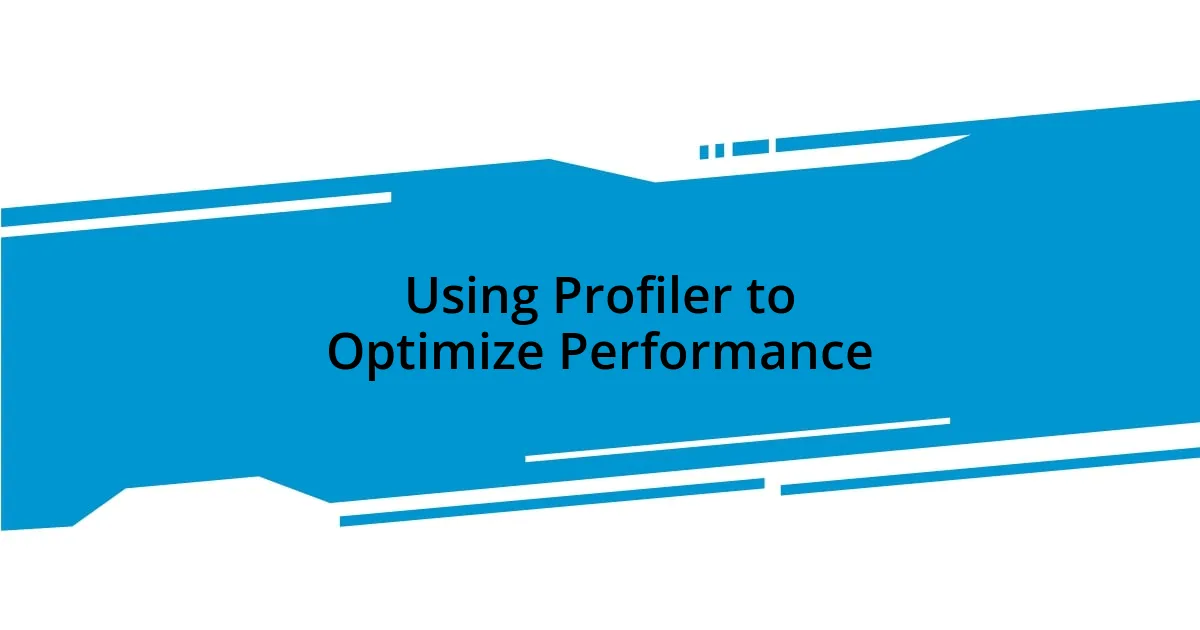
Using Profiler to Optimize Performance
Using the Profiler in React DevTools is like having a magnifying glass to examine your app’s performance. I remember when I first ran the Profiler on a heavy component that was slowing down my application. The results showed me not just how long each render was taking but also where memory was being used inefficiently. It’s astonishing to see how a few extra milliseconds here and there can accumulate into noticeable delays for users.
One experience stood out when I noticed that my app froze during specific interactions. By diving into the Profiler results, I pinpointed a couple of components that were re-rendering unnecessarily. Suddenly, it clicked for me. How often have we compromised user experience because of overlooked inefficiencies? By optimizing those components, I managed to cut render times in half, and it felt incredibly rewarding to witness that immediate improvement.
Additionally, the visual representation of the profiling data is a game-changer. The flamegraph made it so easy to spot bottlenecks at a glance. I can recall the satisfaction I felt when I adjusted a handful of props and immediately saw the performance metrics shift positively. It’s those moments that get me excited about debugging! Using the Profiler really transformed my approach, shifting my focus from assumptions to hard data, and I can’t recommend it enough for anyone looking to enhance their app’s performance.
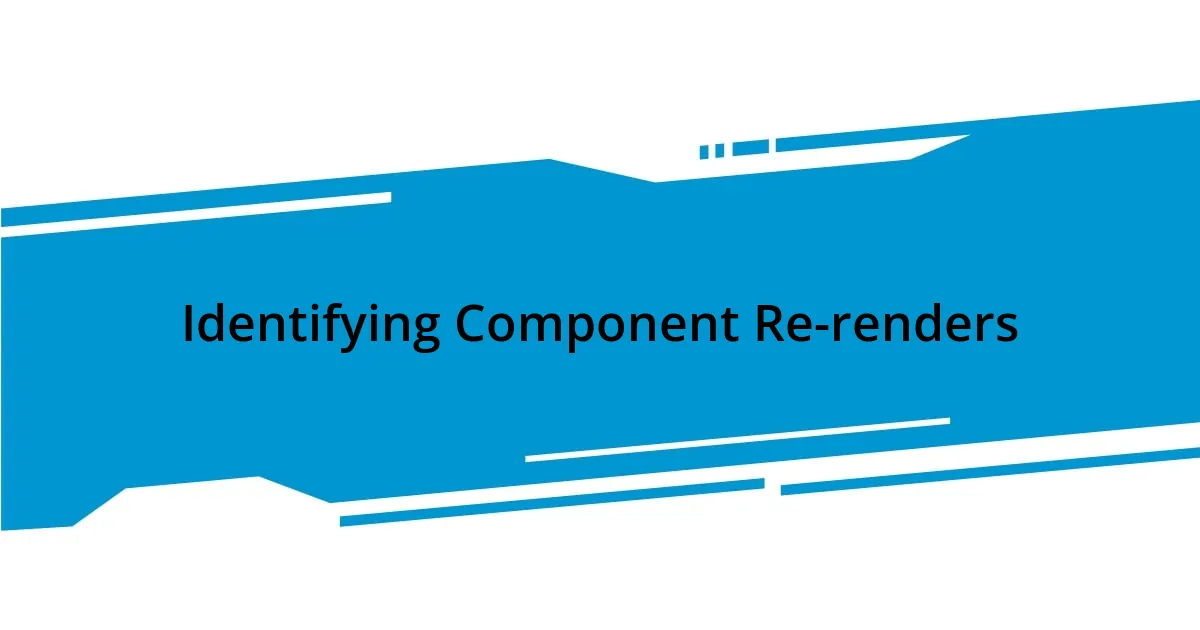
Identifying Component Re-renders
One of the most crucial insights I gained from using React DevTools was the ability to identify when components were re-rendering unnecessarily. I still remember the moment I noticed it—a component was rendering multiple times in a single user interaction, and it baffled me. It raised the question: how much smoother could my app feel with less redundancy? Realizing that I could optimize this aspect felt empowering.
The “highlight updates” feature is one I often leverage for quick checks. I’ve found it particularly useful during development because it visually indicates which components are updating in real-time. I recall tackling a specific feature that felt sluggish. When I activated this highlight option, it became immediately apparent which component was glitching, behaving almost like a spotlight on a stage. It was those small, visual cues that not only guided me toward better coding practices but also eliminated much of the guesswork I used to struggle with.
The experience of refining components based on re-render insights sparked a sense of accomplishment within me. Each tweak I made wasn’t just about improving performance—there was a genuine thrill in seeing my app become more efficient and user-friendly. I often wonder, how does it feel for users to finally experience a seamless interface? It’s that ultimate goal—delivering a frictionless experience—that keeps me motivated to dive deeper into what React DevTools offers.
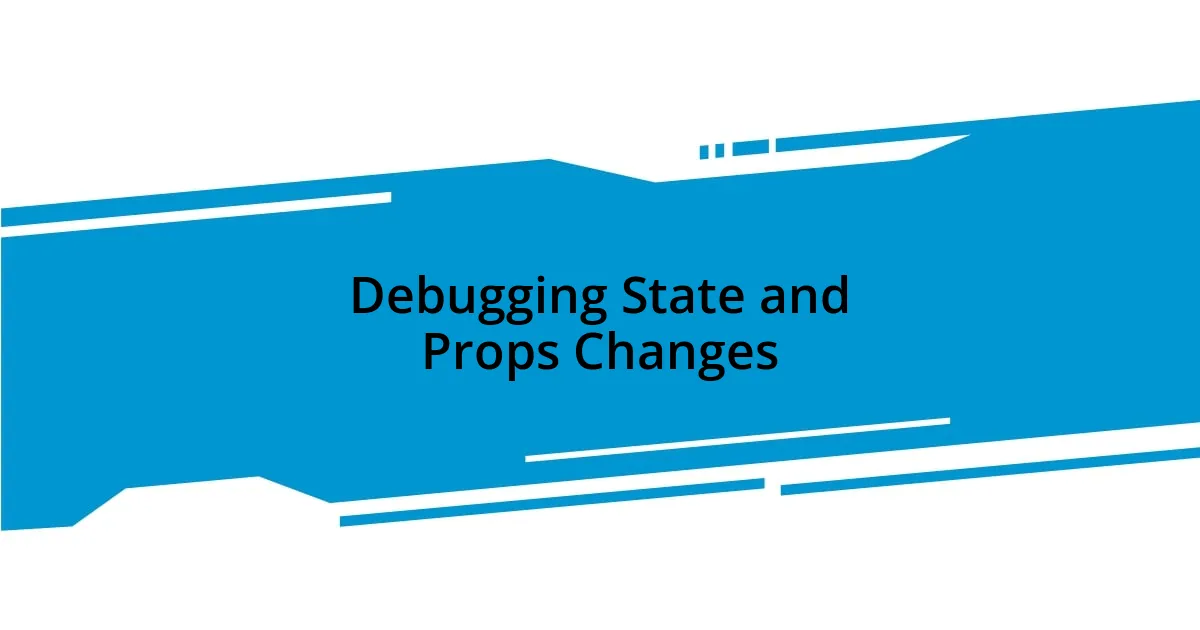
Debugging State and Props Changes
Debugging state and props changes is a critical part of developing an efficient React application. I vividly remember the first time I used React DevTools to trace state changes. I had a component that wasn’t behaving as expected, and when I opened the DevTools, I was blown away by how easy it was to see the flow of props being passed down. It was like flipping a switch on a light; I could suddenly see where my previous assumptions had led me astray.
During one particular project, I realized that a simple prop change wasn’t triggering a re-render as I expected. I used the ‘Components’ tab to step through my application’s state changes. Watching how the different components reacted to each prop change was eye-opening. I found myself reflecting: how many developers overlook these intricate details that can make or break user interactions? This realization spurred my dedication to being more meticulous, leading to fewer bugs and a more cohesive user experience.
When I finally spotted the culprit—an immutability issue in the state—I felt both relieved and exhilarated. Debugging can often feel like piecing together a puzzle, and in that moment, putting the right state management techniques in place was incredibly satisfying. It highlighted the importance of understanding how state transitions lead to necessary updates. This experience not only improved the codebase, but it transformed my approach to building applications, emphasizing the value of deep dives into state and props management.
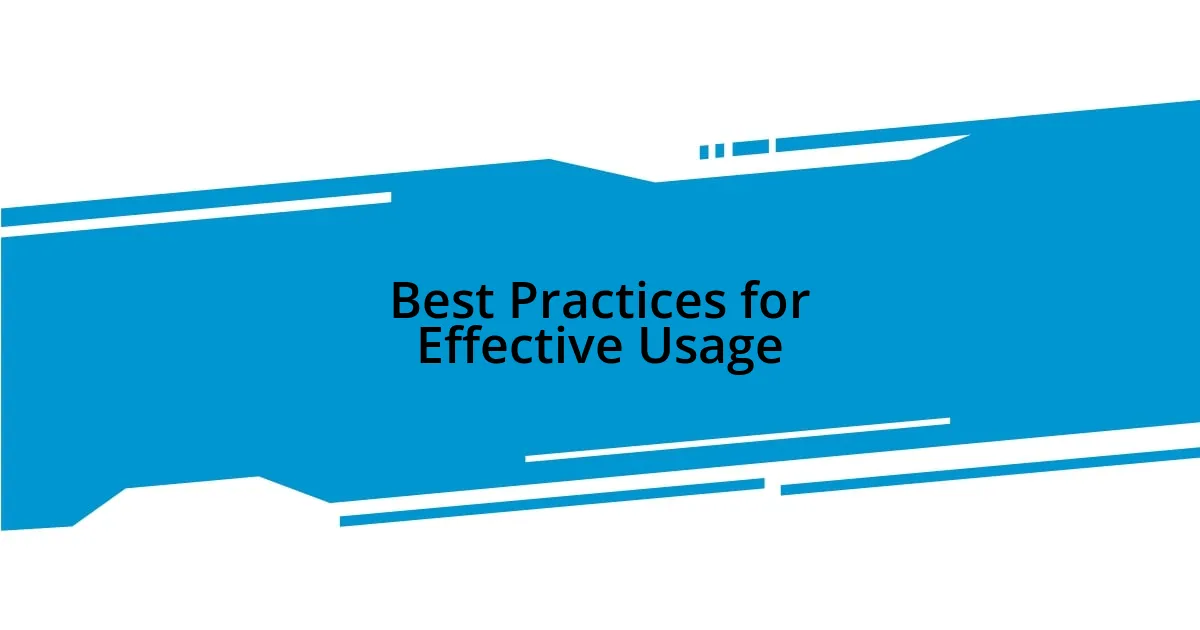
Best Practices for Effective Usage
Effective usage of React DevTools not only enhances your debugging capabilities but also streamlines your development process. I’ve found it incredibly beneficial to regularly explore the “Profiler” tab. It’s fascinating how this feature allows me to gauge component performance and pinpoint bottlenecks. One time, I was working on a project that seemed fine initially, but as features piled up, performance dipped. Diving into the Profiler revealed a few high-cost components that I hadn’t anticipated. It made me wonder: how many developers overlook this tool and miss out on major optimizations?
Another best practice I’ve adopted is to maintain a habit of checking my components after significant changes. For instance, I once refactored a complex component, and rather than rushing to deploy, I took a moment to inspect it in DevTools. I discovered unexpected state updates that would have led to user frustrations later. This instance taught me the value of vigilance; it’s so much easier to catch issues early than to deal with them post-launch. I often ask myself, isn’t it better to invest a little time now for a smoother user experience down the road?
Lastly, documenting the insights I gather from using React DevTools has proven invaluable. I created a simple log of my findings, capturing lessons from each debugging session. This not only reinforces my learning but also serves as a quick reference for future projects. Reflecting on this process made me realize how easy it can be to forget those enlightening moments in the code. I now often think: how could this knowledge benefit others in the development community? Sharing these experiences fuels collective growth and helps us all create better applications.