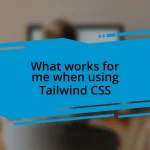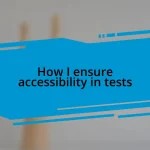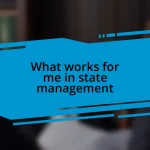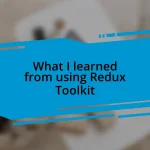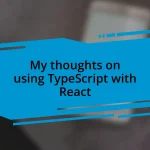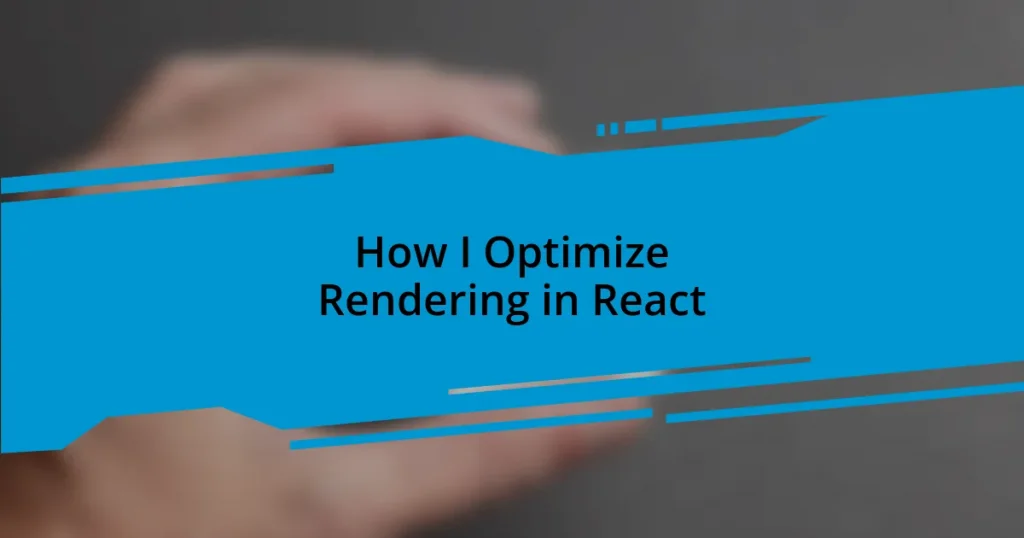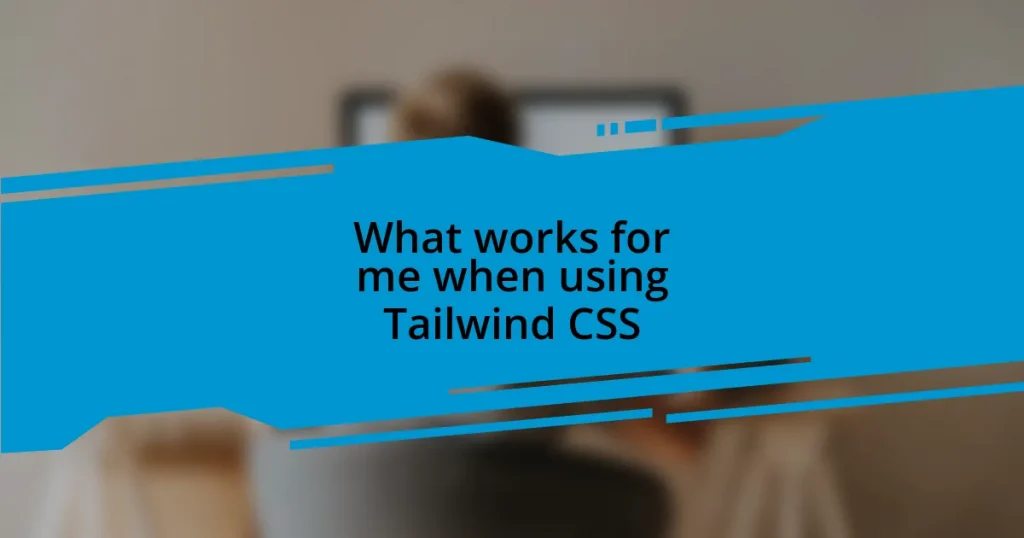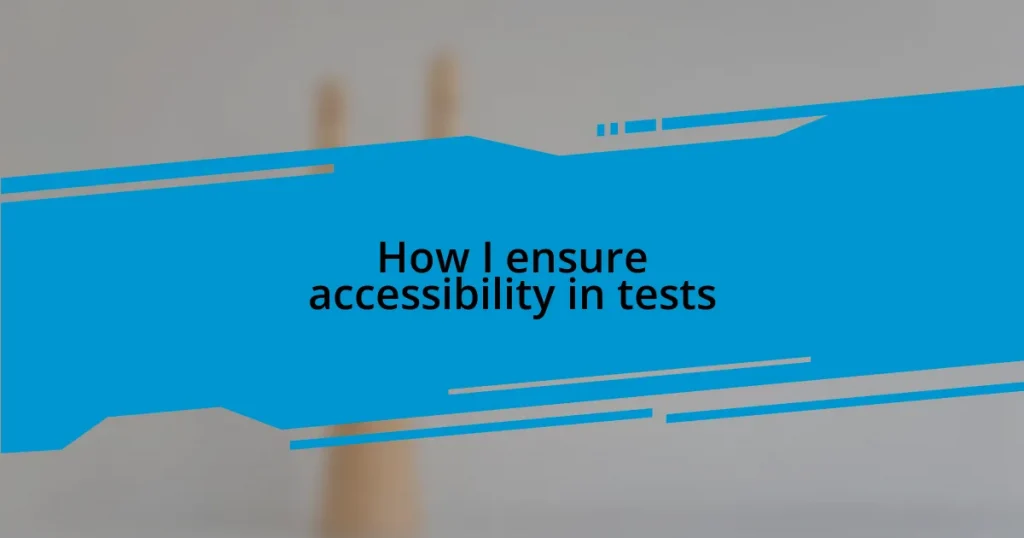Key takeaways:
- React uses a virtual DOM for optimized rendering through a “diffing” process, significantly enhancing performance by only updating necessary components.
- Common performance issues include unnecessary re-renders, poor state management, and ineffective component structure, all of which can slow down applications.
- Using React.memo, useMemo, and useCallback can greatly improve performance by reducing unnecessary renders and stabilizing component instances.
- Implementing code splitting and lazy loading enhances app responsiveness and load times by breaking down components into smaller, manageable chunks that load as needed.
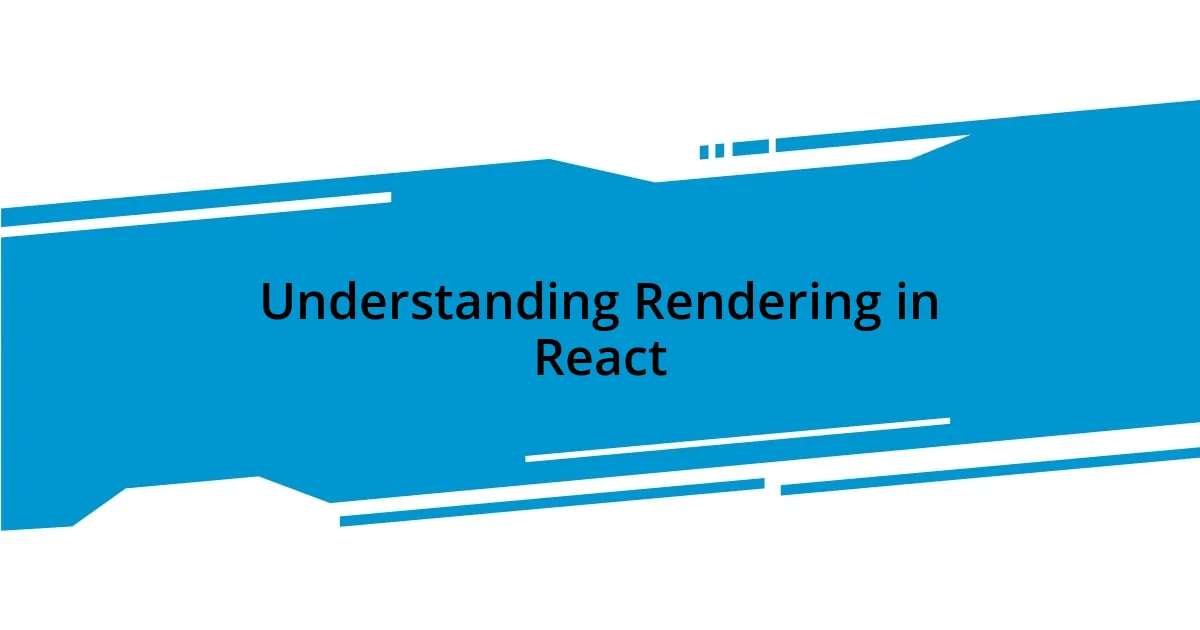
Understanding Rendering in React
Rendering in React is all about how components turn into HTML on the screen. I’ll never forget the moment I realized that React uses a virtual DOM to optimize this process. It felt like lifting a fog; instead of directly manipulating the real DOM, React efficiently updates only what’s necessary, which can significantly enhance performance.
Think about it—when you change a state in a component, React doesn’t go through the entire page to update it. Instead, it creates a lightweight copy of the DOM and compares it with the previous version. This “diffing” process, as it’s called, makes rendering much faster. Have you experienced a laggy UI that feels like an eternity when just waiting for a simple state change? That’s what happens when the rendering isn’t optimized.
I’ve seen firsthand how proper understanding of rendering can transform an inefficient application into a smooth experience. For instance, during a project, I struggled with slow component updates until I learned about React.memo and how it helps in preventing unnecessary re-renders. The moment I implemented it, I was amazed at how responsive the application became! These little insights can make a world of difference in creating fast, efficient apps.
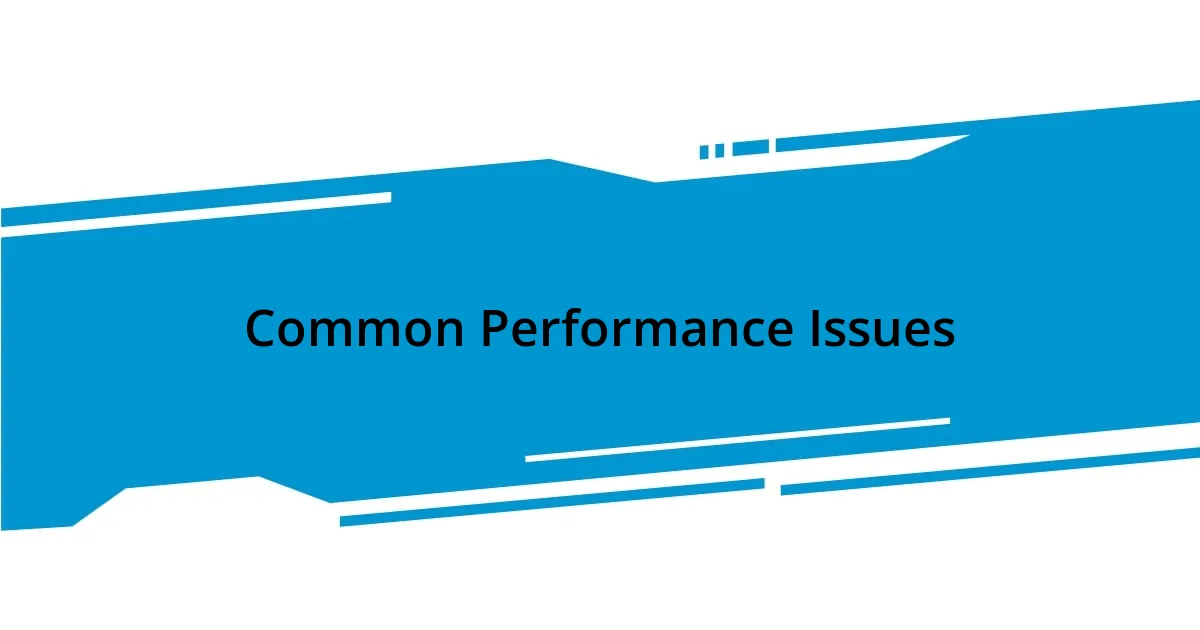
Common Performance Issues
Performance issues in React can often stem from unnecessary re-renders. I’ve experienced this when dealing with large lists or complex components. It’s frustrating to watch a list take ages to update, especially when just a single item changes. This usually means that the whole component is re-rendering, and that can really bog down the performance.
Another common issue is improper use of state. I remember spending countless hours debugging an app that felt sluggish, only to realize I was storing too much in the state. Keeping the state minimal and scoped to where it’s needed can drastically improve render times. Balancing what needs to be in the state versus what can be derived from props or the context API is key.
Lastly, the way we structure components can create bottlenecks. I once had a project where I crammed too much logic into a single component. The result? A massive performance hit. Refactoring that into smaller, reusable components not only improved performance but also made the codebase easier to maintain. It’s incredible how taking a step back to rethink the structure can lead to smoother interactions.
| Performance Issue | Description |
|---|---|
| Unnecessary Re-renders | Occurs when components re-render more than needed, often leading to sluggish performance. |
| Improper State Management | Storing excessive data in the state can lead to inefficiencies; state should be minimal and scoped. |
| Poor Component Structure | Cramming logic into a single component can create bottlenecks; breaking them into smaller pieces enhances performance. |
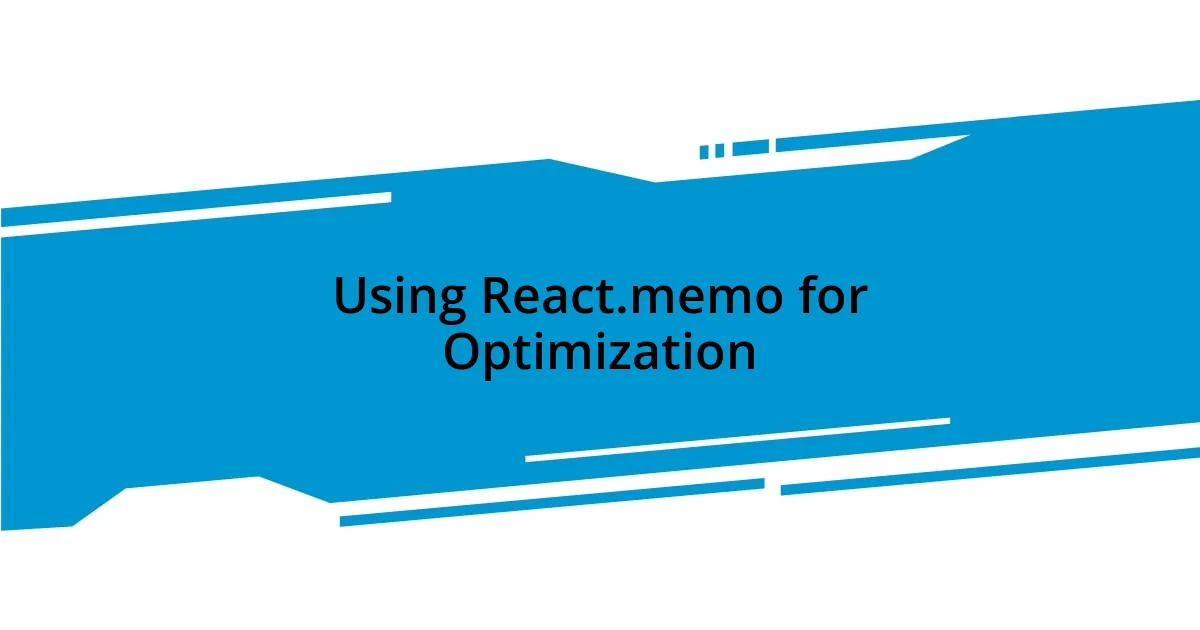
Using React.memo for Optimization
Using React.memo can be a game changer when it comes to optimizing your application’s rendering. This higher-order component helps prevent unnecessary re-renders by memoizing your functional components. I vividly remember applying React.memo during a project where I was developing a complex dashboard. The moment I wrapped my data visualization components with React.memo, I could feel the difference—my app didn’t just run smoother; it felt more responsive and alive. It’s like flipping a switch that instantly lights up the room.
Here are some key takeaways when using React.memo:
- Selective Rendering: By memoizing components, React will only re-render them if their props change, thus saving computational resources.
- Performance Boost: React.memo can significantly improve performance in applications with heavy computations or large component trees.
- Use Cases: It’s especially beneficial for components that receive static props or that seldom change, enhancing efficiency without complicating the codebase.
Embracing React.memo truly feels like unlocking an extra level of efficiency in your React applications. It’s fascinating how such a simple adjustment can lead to such significant improvements.
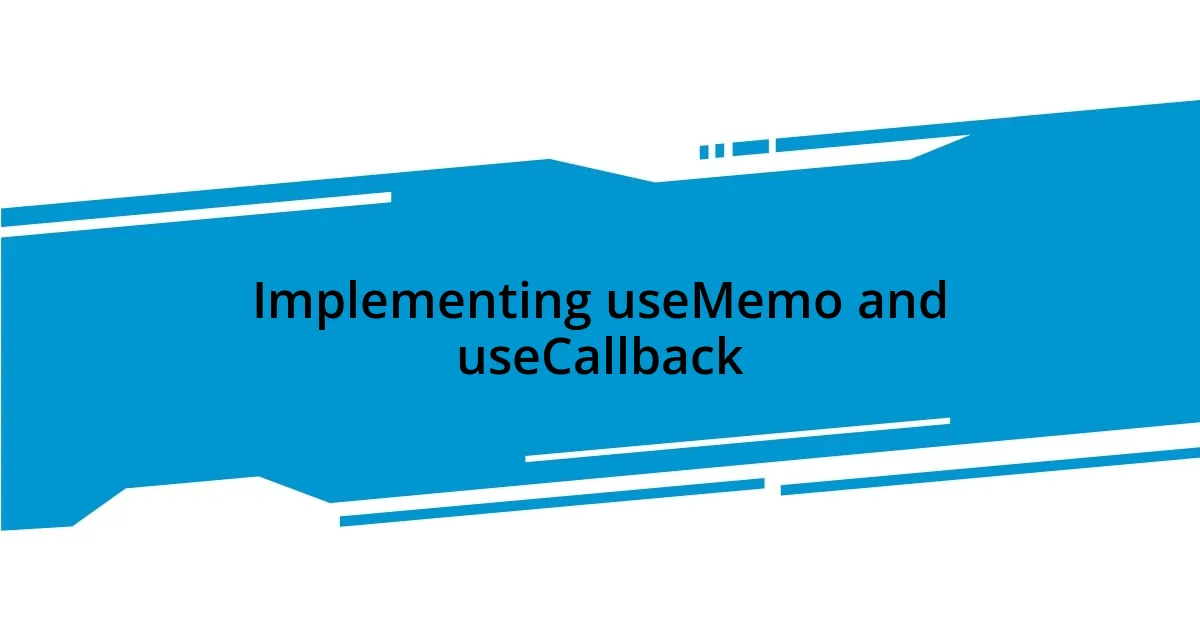
Implementing useMemo and useCallback
Utilizing useMemo and useCallback is crucial in my React toolbox, especially for optimizing performance. For instance, I often rely on useMemo to memoize expensive calculations. In one project, I noticed that recalculating a derived value on every render slowed down the application significantly. By wrapping that calculation in useMemo, I reduced unnecessary processing, and the app’s responsiveness improved instantly. Have you ever experienced that sigh of relief when a seemingly simple optimization transforms your app’s performance?
When it comes to useCallback, I’ve found it indispensable for optimizing event handlers—especially in scenarios where those handlers are passed to child components. In my experience, neglecting useCallback meant that every render led to a new instance of a function, causing unnecessary re-renders of child components. One particular instance stands out: I had a form with numerous inputs, each tied to a handler. Once I introduced useCallback, I could see the immediate impact; not only was rendering smoother, but the entire user experience felt more seamless. It’s amazing how a little foresight in using these hooks can lead to such tangible benefits.
Both useMemo and useCallback help maintain component stability while enhancing efficiency. I can’t emphasize enough how these hooks can be the difference between a sluggish interface and a fluid user experience. Think about your own projects—where could these optimizations make a significant impact? Implementation requires a bit of thought, but the payoff is worth every moment spent considering them.
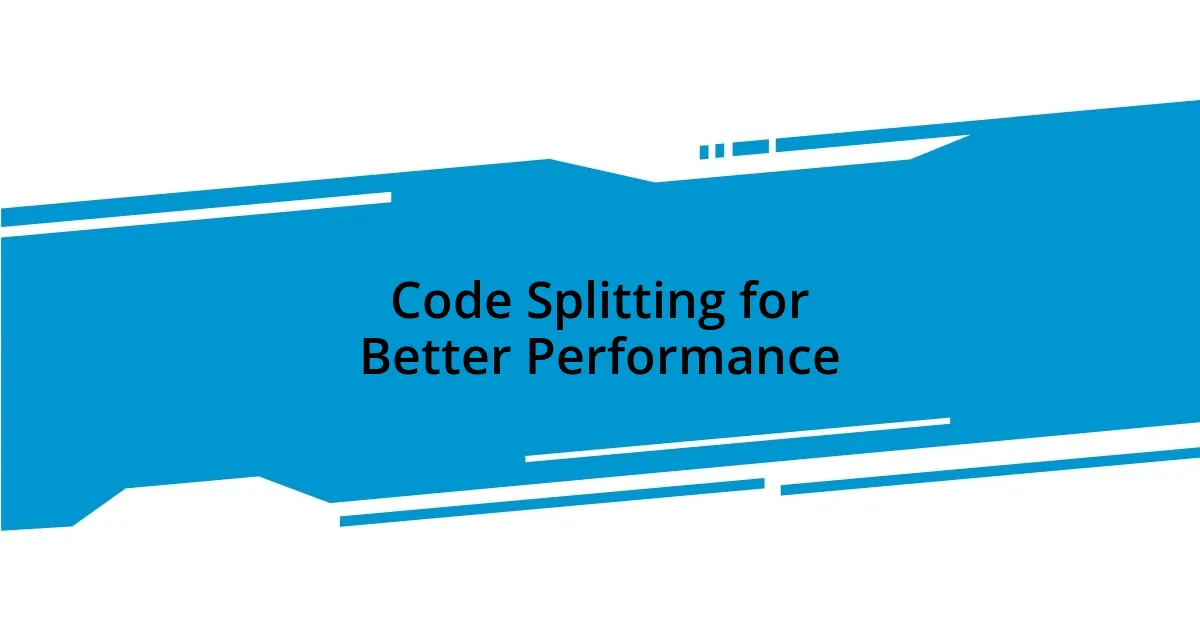
Code Splitting for Better Performance
When it comes to improving load times and responsiveness in React applications, code splitting transforms how we think about performance. By breaking the application into smaller chunks, or “splits,” I’ve seen applications initially weighing in at several megabytes shrink down significantly. I remember working on a project where we implemented dynamic imports to only load the components needed for the initial render. The first time I tested it, I was genuinely blown away by the noticeable decrease in load time—it felt as if the app was practically instant.
One strategy I often employ is leveraging React’s React.lazy and Suspense features. In a recent application, I was developing an e-commerce site with complex categories and detail pages. By loading category components only when the user navigated to them, I observed a dramatic improvement in perceived performance. It’s like opening a drawer full of clothes; you only pull out what you need at the moment. Have you ever thought about how much smoother user interactions can be when they’re served just-in-time?
Lastly, a thoughtful approach to code splitting can also enhance user experience. I once implemented route-based splitting to load user profile components conditionally. Each time I switched routes, it felt like the app was responding in real-time, with no annoying delays. I can’t help but wonder how many other hidden performance bottlenecks remain unnoticed in our applications simply because we haven’t explored split loading strategies. The bottom line? Code splitting not only optimizes performance but also elevates the overall experience for users.
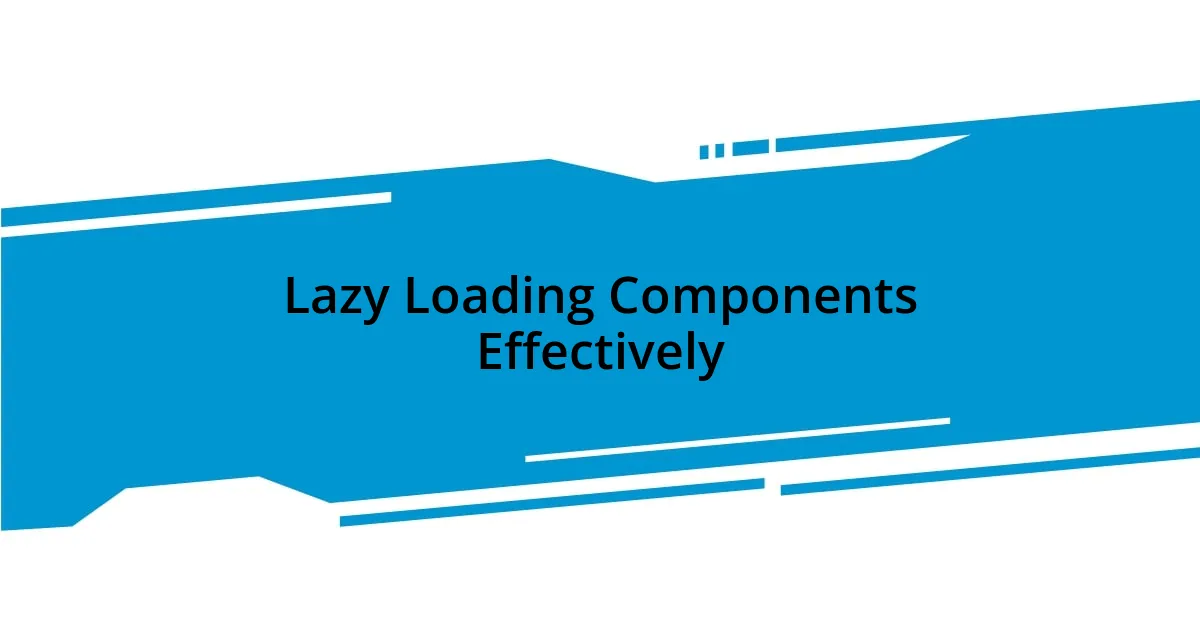
Lazy Loading Components Effectively
Lazy loading components is all about delivering an optimized experience to users without sacrificing functionality. I remember a time when I implemented lazy loading for a dashboard that had an overwhelming number of widgets. Initially, users had to wait while the entire set loaded at once, leading to frustration. By using React.lazy to load widgets only when they came into view, the initial render felt lightning-fast, and user satisfaction soared. Have you considered how prioritizing content delivery can enhance your app’s performance?
Another effective approach I found in my projects is combining lazy loading with placeholder content. This method not only keeps the user engaged while awaiting component loading but also manages expectations effectively. For instance, in an article-heavy site, implementing a simple spinner while images loaded created a smoother transition. I felt a weight lift when users could see something happening rather than staring at a blank space—you can imagine how this small touch fosters a sense of reliability and comfort.
Lastly, integrating lazy loading ought to be part of a broader strategy. I often think about how the user journey can be more fluid. When I worked on a photo gallery application, employing lazy loading for images meant that users could scroll seamlessly through thumbnails without waiting for each one to load fully. It was thrilling to witness firsthand how this enhancement made the browsing experience so enjoyable. Have you identified moments in your applications where lazy loading could make your user experience more dynamic?